myCGS User Manual

When we process claims, occasionally our Medical Review (MR) department staff will need additional documentation from you in order to complete processing. This includes operative reports, plans of care, radiology/diagnostic reports, and other medical records. If/when the need arises, we will send you an additional documentation/development request (ADR) letter identifying the information needed to continue processing your claim.
Under the "Medical Review" tab of myCGS, you have access to your MR Dashboard, allowing you to quickly identify MR ADRs sent to you. As an added convenience, you can perform several functions directly from your MR Dashboard, including:
- View the details of the claim submitted and the ADR
- Access a copy of the ADR letter sent to you
- Complete the ADR Response Form and attach the requested documentation
- Ask a general question regarding the ADR
- Submit requests for MR Reopening
- Submit other requests depending on the status of the claim
Select the "Medical Review" tab to access your MR Dashboard.
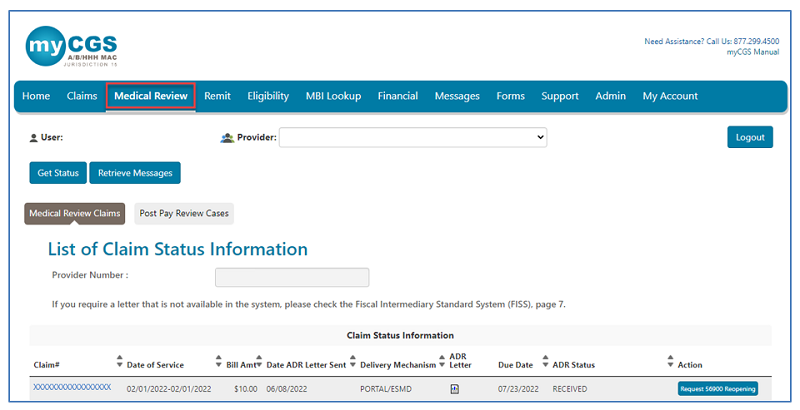
ADR letters sent from our MR department will be listed by the claim number (Internal Control Number (ICN) or Document Control Number (DCN)) assigned to the actual claim. You may sort the list of claims by clicking the header.

View an ADR
To view the details of an ADR, click on the claim number.
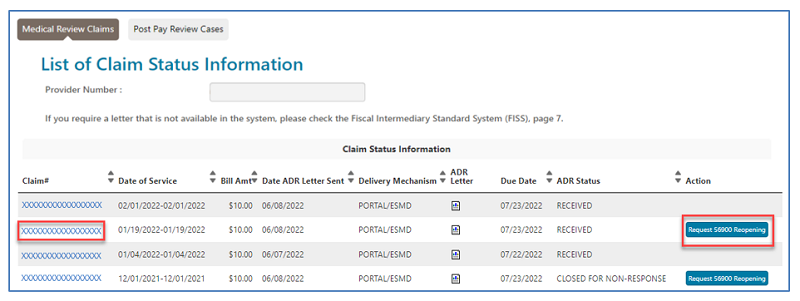
Part B will appear as below, and you will access your ADRs depending on the type of claim your filed:
- Service Specific
- Target Probe and Educate
- Post Pay Review Cases
- RSNAT (will on present if you have filed Ambulance claims)
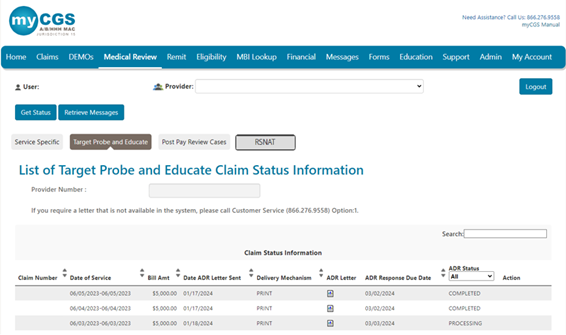
After selecting a claim number, the "Detail Claim Status" page is displayed. Here you will find details specific to the ADR and claim, including:
- Response Received – This is the date we received the response to the ADR from your office.
- Medical Review Begun – This is the date our MR staff began reviewing the ADR and the documentation submitted with your response.
- Medical Review Doc Completed – This is the date our MR staff completed the review of the claim and submitted documentation.
- Date of Educational Call – If an education call is held with the provider, the date of that call will appear here. This includes providers who are reviewed due to the Targeted Probe & Educate (TPE)initiative.
- Review Results Sent – A date will appear in this field if a letter is sent to the provider. If the claim is paid, no letter will be sent.
- Outcome of Review – Based on the documentation received and reviewed, this is the decision our MR staff made on the claim. Decision options include allow, deny, or partially paid.
- Review Results Code – A code will appear in this field if the review was partially paid or denied.
- Review Closure – This is the date our MR staff completed the review, allowing the claim to continue through the system.
- Review Findings and Rationale – When the claim is partially paid or denied, a letter is sent, and a letter icon will appear in this field. A letter will not be sent if the claim is fully paid.
- Redetermination Outcome – Information will appear here if a redetermination is requested on the claim upon completion of the MR review process. Outcomes are favorable, partially favorable, or affirmed.
- Redetermination Case Closed – This is the date the claim was closed after an appeal was completed (if applicable).
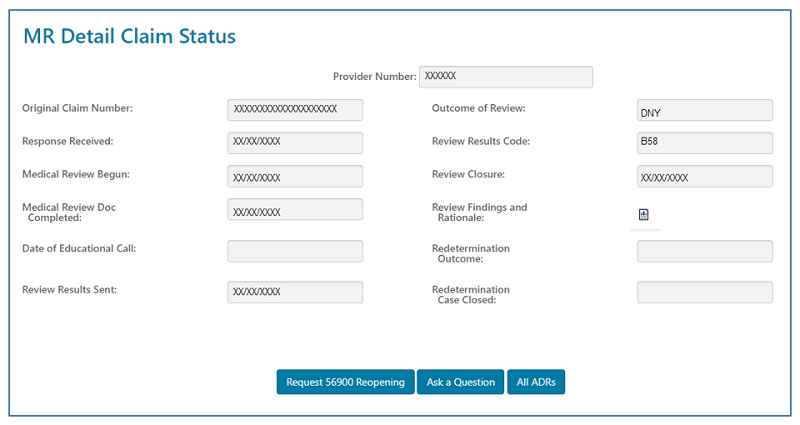
Ask a General Question
If you have a general question regarding the ADR, you may select the "Ask a Question" button. Doing this will display an inquiry form pre-populated with details of the claim and ADR. Complete the remaining fields, attach any documentation you would like to send, and submit the form.
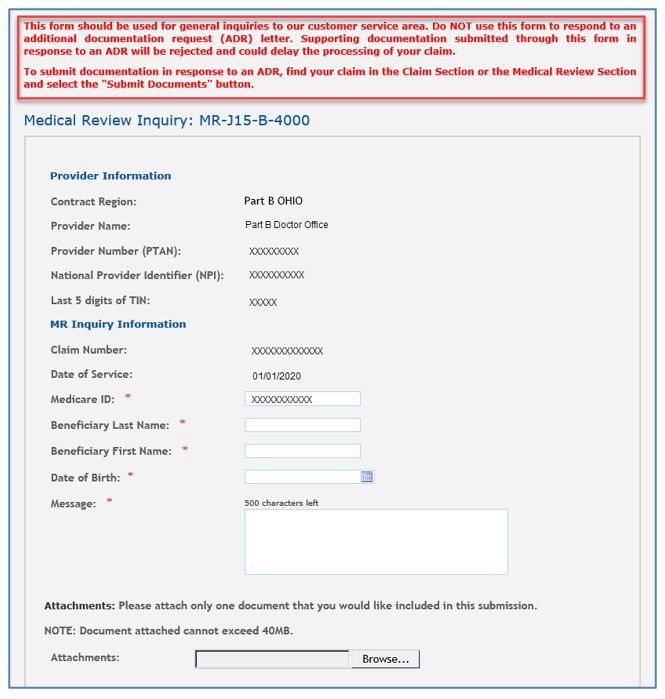
NOTE: As indicated at the top of the form, do not submit documentation in response to an ADR. This form is for general inquiries only.
Respond to Pending ADRs
As an added convenience, you may respond to claims with a pending ADR status directly from your MR Dashboard.
- Click on the "Submit Documents" button located in the "Action" column to access the MR ADR Response Form.

- Some fields of the form will auto-populate with information specific to your myCGS User ID and the actual claim. Complete the remaining required fields, and attach the documentation requested in the ADR.
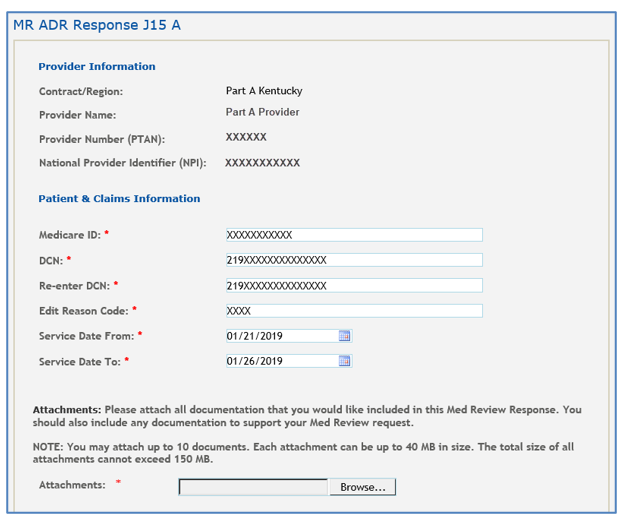
NOTE: If you click on the claim number instead, the "MR Detail Claim Status" page will include an option to "Submit Documents," which will also allow you to access the auto-populated MR ADR Response Form.
Medical Review / 56900 Reopenings
Users may request an MR Reopening in situations where the time to respond to a either a pre- or post-pay ADR has passed. If the documentation is received after 45 days but within 120 days, the MR ADR may be reopened and processed.
- Part A/HHH User: Select the Claim # to view the MR Detail Claim Status page then click the “Request 56900 Reopening” button located at the bottom of the page.
- You may also access the form by clicking the “Request 56900 Reopening” button on the dashboard.
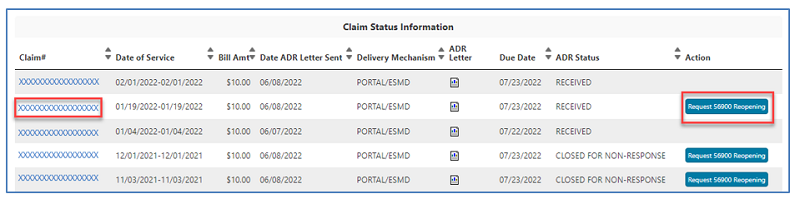
- Part B User: Click the “Redetermination” button from the MR Detail Claim Status page
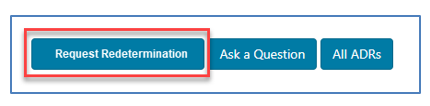
The form will load pre-populated with details from the claim. Complete the remaining required fields (identified with an asterisk (*)) including the section noting the reason for the request.
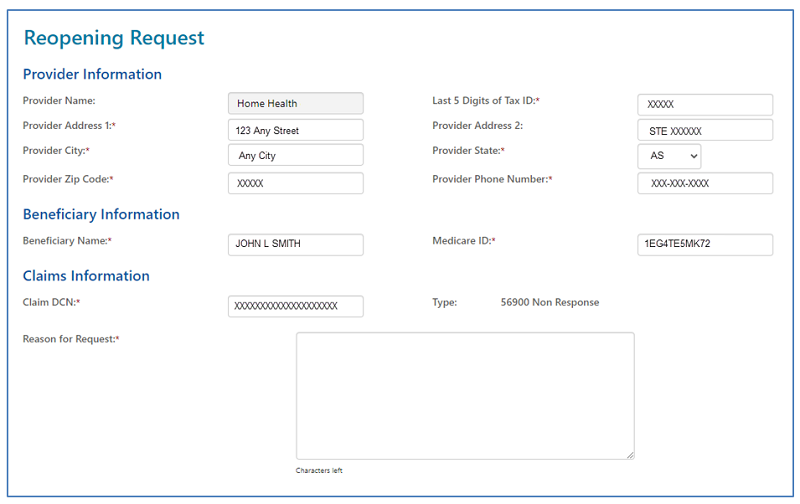
Complete the rest of the form. Attach the documentation requested in the original ADR (in a PDF format) and enter your name and direct phone number. Click “Submit” to send the form.
Once processed, you will know that an MR ADR was reopened by its status noted on the MR Dashboard. A banner will also appear in the header of the MR Detail Claim Status page.

Additional Options
Depending upon the status of the ADR, you may be able to perform additional functions:
- Request Redetermination – Select this option to submit a redetermination.
- The "Redetermination" form will auto-populate for your convenience. Refer to the "Forms" manual for additional information.
- Select the "All ADRs" option to return to your MR Dashboard to view the complete listing of ADR letters sent to you.
No ADRs
If you find no ADRs on your MR Dashboard, a message will display to let you know.
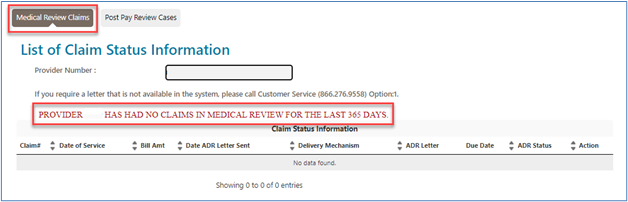
Post-Pay Review
Your MR Dashboard also allows you access to claims reviewed on a post-pay basis. To view, select the Post Pay Review Cases sub-tab.
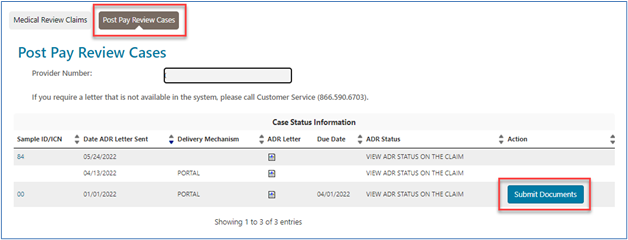
A list of claims reviewed on a post-pay basis will display. If there are claims pending because we sent an ADR letter asking for additional information, a "Submit Documents" button will be available in the "Actions" column. Clicking the button will allow you access to the ADR Response Form. You may attach documentation directly to the form and submit the requested information to us.
Also, like the Medical Review Claims sub-tab, depending upon the status of the post-pay review, you will be able to complete other functions including asking questions and requesting a Redetermination or a Part B Reopening. When one of these options is selected, that form will open and auto-populate with information specific to the provider, claim, and the patient. Refer to sections above for additional information on other functions.


 Join Electronic Mailing List
Join Electronic Mailing List Print
Print Bookmark
Bookmark Email
Email Facebook
Facebook YouTube
YouTube LinkedIn
LinkedIn