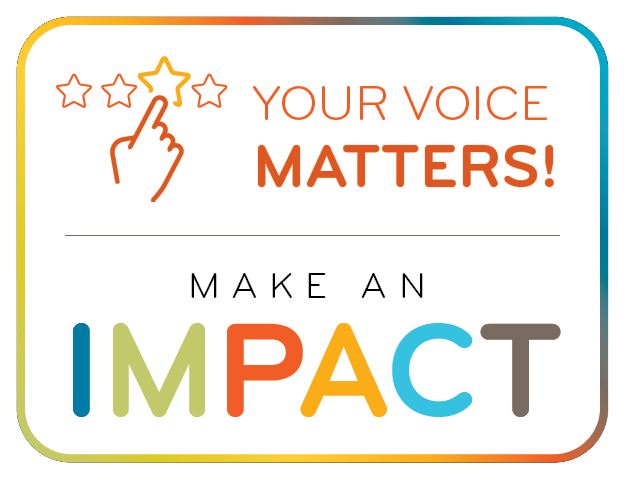Frequently Asked Questions (FAQs)
- Current FAQs from Customer Support
- Top Claim Denials
- Medical Review and Provider Education
- myCGS Web Portal Q&As
Click on a question to expand or Show All / Close All
Current FAQs from Customer Support
- What information do I need to enter so the customer service agent can answer my questions?
-
To protect the privacy of Medicare beneficiaries and providers, we must authenticate certain elements before releasing beneficiary-specific information. If you select options 1, 2, or 3 when you call our Customer Support number, you will need to enter the following elements using your telephone keypad:
- Provider National Provider Identifier (NPI)
- Provider Transaction Access Number (PTAN)
- The last five digits of the provider Tax Identification Number (TIN)
- Medicare Beneficiary Identifier (MBI)
- Beneficiary's first initial
- Beneficiary's last name – Enter up to six letters followed “#” sign (ignore any spaces)
- The beneficiary's date of birth.
We created a tool to help you convert letters to numbers on your telephone keypad. Use the Medicare Beneficiary Identifier (MBI) and Name to Number Converter before you call us. Just enter the MBI or patient’s name in the tool and it will show you the correct combination of numbers to enter on your telephone.
Currently, the Interactive Voice Response (IVR) system and the myCGS DME Web Portal can answer most questions about a beneficiary's Medicare eligibility and claim status. CSRs will transfer callers to the IVR for these types of questions.
CGS disabled beneficiary eligibility information on February 28, 2025. You must check beneficiary eligibility using:
- myCGS DME Web Portal (secure online web portal)
- Billing agencies, clearinghouses, software vendors
- HIPAA Eligibility Transaction System (HETS)

We do not require authentication for general questions.
Published: 09.25.2024
Reviewed: 03.11.2025
-
- How do we get information on a patient’s eligibility such as Medicare effective date and other insurance coverage?
-
CMS requires suppliers and providers use self-service technology to access beneficiary information. The myCGS Web Portal and Interactive Voice Response (IVR) system are two self-service technologies that allow suppliers to easily access beneficiary and claim information. Using self-service technology will save you time and eliminate the need to call and speak to Customer Support. See Use Self-Service Technology for Beneficiary and Claim Information for more information on how to use these technologies.
CGS disabled beneficiary eligibility information on February 28, 2025. You must check beneficiary eligibility using:
- myCGS DME Web Portal (secure online web portal)
- Billing agencies, clearinghouses, software vendors
- HIPAA Eligibility Transaction System (HETS)

Published: 09.25.2024
Revised: 03.19.2025
-
- Where can I find information on how often or how frequent an item can be supplied?
-
There are several ways to look for this information. Keep in mind that not all items have a frequency listed.
- Review the appropriate Local Coverage Determination (LCD) and Policy Article
- See the Supplier Manual, Chapter 5
 for replacement information.
for replacement information. - See the DME Supplier Services MUE table: Medicare National Correct Coding Initiative (NCCI) Medically Unlikely Edits (MUE)
 .
. - Use the Same/Similar Code Lookup to look up which HCPCS codes are considered same or similar.
Published: 09.25.2024
Reviewed: 03.11.2025
-
- I need to find out if a beneficiary has had a specific item in the past (same or similar inquiry). What's the best way to find this information?
-
The best way to obtain same or similar information is through the myCGS DME MAC web portal. The Same/Similar screen allows you to view a complete picture of a beneficiary's prior equipment history for a specific product category, including orthotics and prosthetics. You can also search by HCPCS code, partial HCPCS, or a range of codes. The myCGS User Manual explains how to use the Same/Similar search feature.
Same or similar information is available for some products in the Jurisdiction B IVR. The IVR will report the following information if there is same or similar equipment on file:
- Whether or not a CMN/DME information form (DIF) is on file, including the HCPCS code.
- CMN/DIF initial date, revised date, and/or recertification date
- Length of need
- Number of months paid (if rented)
- Last paid date (if rented)
- Phone number of previous supplier (if rented)
Note: Customer service representatives (CSRs) are unable to release any extra information outside of what the IVR can provide.
Same or similar information for orthotics/prosthetics (L codes) is only available through myCGS or by written inquiry. CSRs are not able to give claim history for orthotics/prosthetics.
Published: 11.08.2013
Reviewed: 03.11.2025
-
- How do I know which modifier to use?
-
- Review the appropriate Local Coverage Determination (LCD) and Policy Article.
- See our Advanced Modifier Engine (AME). Enter a specific HCPCS code and the billing scenario, and the tool will recommend modifiers for claim submission.
Published: 12.17.2024
Reviewed: 03.11.2025
-
- Where can we find Medicare documentation requirements for an item or service?
-
- Review the appropriate Local Coverage Determination (LCD) and policy article. Keep in mind that not all items have an LCD and policy article.
- Review our Medical Review Resources including Documentation Checklists, policy specific resources, and more
Published: 03.19.2025
-
- Where can I find guidance on filing a claim?
-
Chapters 6 and 8 of the DME MAC Supplier Manual includes rules for mandatory claim submission, assignment, time limit, place of service, claim completion instructions, and much more.
Our Provider Outreach and Education (POE) team offers education on claim submission and other important topics. The POE calendar of events, online education courses, videos and other information is available on the Education and Outreach page.
Published: 11.08.2013
Reviewed: 03.11.2025
-
- How do I check the status of my claim?
-
CMS requires the use self-service technology to obtain claim status and beneficiary eligibility information. Customer Service Representatives are not able to provide it.
CGS offers two self-service methods to check the status of a claim: through the myCGS Web portal or by calling the Interactive Voice Response (IVR) line. The myCGS web portal is the easiest way to obtain claim status information, and much more. We have resources on the myCGS DME MAC Web Portal page to help you learn more.
Suppliers may also use claim status inquiry (CSI) through a gateway connection with a network service vendor.
Published: 12.14.2022
Reviewed: 03.11.2025
-
- What if my claim status is not on file?
-
Only claims processed by DME MAC Jurisdictions B or C are available on the myCGS DME MAC web portal. Only claims processed by DME MAC Jurisdiction B are available on the JB Interactive Voice Response (IVR) line. Consider the following questions:
- Is the claim for durable medical equipment, prosthetics, orthotics, or supplies? If it is not for DMEPOS items, then it is possible the provider needs to check a different part of Medicare, like Part B. Supplier Manual Chapter 1 - Introduction
 explains the different parts of Medicare.
explains the different parts of Medicare. - What jurisdiction is the beneficiary's address in? The beneficiary’s address on file with the Social Security Administration decides the claim jurisdiction. Send DMEPOS claims to the DME MAC jurisdiction for the state in which the beneficiary lives. Supplier Manual Chapter 15 – Resources
 lists four DME MAC jurisdictions with states and territories.
lists four DME MAC jurisdictions with states and territories. - What jurisdiction should the claim be in? The beneficiary may receive DME in a state different from their address on file.
- Was the claim sent on paper or electronically? If it is a paper claim, we may not have received it or we may have rejected it. We publish claim submission guidelines in the Supplier Manual Chapter 6 - Claim Submission
 and Supplier Manual Chapter 8 – EDI.
and Supplier Manual Chapter 8 – EDI.
If you filed the claim electronically, check with your software vendor, billing service or clearinghouse, if applicable. The CEDI (Common Electronic Data Interchange) contractor publishes information on the CEDI Contractor website about electronic claim front end edits and reports.
about electronic claim front end edits and reports.
Published: 12.14.2022
Reviewed: 03.11.2025 - Is the claim for durable medical equipment, prosthetics, orthotics, or supplies? If it is not for DMEPOS items, then it is possible the provider needs to check a different part of Medicare, like Part B. Supplier Manual Chapter 1 - Introduction
-
- My claim denied. How can I find out my next steps?
-
These CGS tools can assist you with claim denials. You don’t need a user ID or password to use these tools:
- Claim Denial Resolution Tool – Enter the American National Standards Institute (ANSI) Reason Code from your Remittance Advice (RA). The tool will give you detailed information for the claim denial and possible causes and resolutions.
- CGZ Wizard – Enter the 14-digit Claim Control Number (CCN) to easily view claim denial information and helpful education on specific claims.
Published: 03.19.2025
-
- Where can I get information related to a specific offset of an overpayment?
-
CGS offers two self-service methods to check offset information:
- See the Finance tab in the myCGS DME MAC Web Portal for offset information. The myCGS User Manual explains how to use this feature.
- Call the Jurisdiction B Interactive Voice Response System (IVR) line for offset information. The IVR User Guide
 explains how to get this information.
explains how to get this information.
If the overpayment was from a PTAN associated with the same Tax ID, starting April 1, 2024, the Remittance Advice includes the PTAN of the location that caused the withheld amount. See Provider Level Adjustment Codes on Remittance Advice for details.
Published: 11.08.2013
Revised: 03.19.2025
-
- How was the allowed amount calculated on my claim?
-
- The item paid at the greatest amount allowed for the HCPCS code you billed. For more information about pricing, see the Supplier Manual Chapter Ten – Pricing
 . If you disagree with the decision, request a redetermination.
. If you disagree with the decision, request a redetermination. - See Fee Schedules for more information and resources about fee schedules and single payment amounts (SPAs).
Published: 06.14.2024
Reviewed: 03.11.2025 - The item paid at the greatest amount allowed for the HCPCS code you billed. For more information about pricing, see the Supplier Manual Chapter Ten – Pricing
-
- What if I receive a same/similar denial?
-
Check out the following resources:
- If the item denied with ANSI Reason Code M3 – Supplier Manual Chapter 3, Section 13
 explains how liability is assessed on same or similar denials.
explains how liability is assessed on same or similar denials. - Repairs, maintenance, replacements, and reasonable useful lifetime (RUL) – Supplier Manual Chapter 3, Section 11
 and Chapter 5, Section 9
and Chapter 5, Section 9
- Same/Similar Code Lookup Tool – enter a HCPCS code in the search field to view a list of other HCPCS codes that may be the same as or similar to the base item entered.
Published: 12.30.2022
Reviewed: 03.11.2025 - If the item denied with ANSI Reason Code M3 – Supplier Manual Chapter 3, Section 13
-
- I received a medical necessity denial. What should I do next?
-
Refer to the appropriate Local Coverage Determination (LCD) and Policy Article. You can also consider these questions:
- Does the item require a modifier?
- Does the item require a specific diagnosis?
- Did you receive a development letter?
If you disagree with the decision, consider submitting a redetermination request.
Published: 12.30.2022
Reviewed: 03.11.2025
-
- How can I check the status of my Redetermination request?
-
CGS offers two self-service methods to check the status of your Redetermination request.
- See the Reprocessing tab in the myCGS DME MAC Web Portal to check your Redetermination request status. The myCGS User Manual explains how to use this feature.
- Call the Jurisdiction B Interactive Voice Response System (IVR) line to check your Redetermination request status. The IVR User Guide explains how to get this information.
Published: 11.08.2013
Revised: 03.19.2025
-
- Can the Standard Written Order (SWO) list multiple types of CPAP and RAD supplies and accessories such as masks, cushions, pillows, tubing?
-
Yes. It is acceptable to use a generic description of each type of item ordered. For example, CPAP mask to fit, CPAP mask interface, CPAP tubing. It is also acceptable to list all potential CPAP/RAD supplies on the SWO. However, it is not acceptable to only write “CPAP Supplies” on the SWO. You must list each item that will be separately billed.
Published: 04.15.2024
Reviewed: 03.11.2025
-
- What is the status of my prior authorization request?
-
myCGS web portal is the quickest method to find the status of your prior authorization request. You can also view and print the decision letter in myCGS. CGS will also send the decision letter to you in the mail.
Published: 06.14.2024
Reviewed: 03.11.2025
-
- Can a prior authorization decision be transferred to another supplier?
-
Yes. The prior authorization decision and Unique Tracking Number (UTN) stays with the beneficiary. A supplier may transfer the UTN to another supplier per applicable privacy laws.
Published: 03.21.2024
Reviewed: 03.11.2025
-
- Where can I find phone numbers and addresses for CGS and other Medicare contractors?
-
We list addresses and phone numbers for CGS and other Medicare contractors here: Contact Information.
You can also find contact information for other DME MACs, and other Jurisdiction B resources, by referring to the DME MAC Supplier Manual, Chapter 15
 .
.CMS publishes current maps and lists of Medicare Administrative Contractors here: Who are the MACs
 .
.Published: 11.06.2023
Reviewed: 03.11.2025
-
- How do I know when there are system issues with the myCGS DME Web Portal?
-
Look for the
 button at the top right-hand corner of the CGS website, below the "Join Electronic Mailing List" link and just above the search bar. It is present on every CGS webpage.
button at the top right-hand corner of the CGS website, below the "Join Electronic Mailing List" link and just above the search bar. It is present on every CGS webpage.The button's color shows the myCGS status:
- Green – myCGS is functioning normally.
- Yellow – there is an issue with one of the myCGS features.
- Red – myCGS is currently down.
If you click on the myCGS Status button, you'll go to the myCGS Alerts page, which lists the myCGS Status button key and current and past myCGS issues and their statuses.
Published: 06.14.2024
Reviewed: 03.11.2025
-
- How do I prevent being locked out of myCGS DME MAC Web Portal?
-
Enter the correct password when logging into myCGS. If you enter the password incorrectly 3 consecutive times in a row within a 120- minute period, your account will lock.
- We recommend that if you have 2 consecutive unsuccessful login attempts that you do one of the following to prevent being locked out.
- Wait 120 minutes and then try to log in again or
- Use the "Forgot Password" link on the login screen to generate a temporary password. You can find instructions for “Forgot Password” under Chapter 11- My Account in the myCGS User Manual.
- Set a calendar reminder to log into myCGS every 28 days. If you are inactive for 30 days, your account will lock.
- Set a calendar reminder to change your log in every 58 days. You must change your password every 60 days, or your account will lock.
Published: 03.19.2025
- We recommend that if you have 2 consecutive unsuccessful login attempts that you do one of the following to prevent being locked out.
-
Top Claim Denials
- How do we correct claims that denied with Remittance Advice Remark Codes CO-4 N519 (procedure code is inconsistent with the modifier used, or a required modifier is missing)?
-
- Review the appropriate Local Coverage Determination (LCD) and Policy Article.
- Use our Advanced Modifier Engine (AME). Enter a specific HCPCS code and the billing scenario. The tool will recommend modifiers for claim submission.
- Once you correct the modifiers, resubmit the claim.
Published: 03.19.2025
-
- Our claim denied Remittance Advice Remark Codes CO-109 N418 (a misrouted claim, claim/service not covered by this payer/contractor. Who is the correct payer/contractor?
-
The claim could have denied for one of these reasons:
- The beneficiary record on file shows an address in a different DME MAC jurisdiction. You must submit DMEPOS claims to the DME MAC jurisdiction where the beneficiary lives according to current records. See current maps and lists of MACs
 .
. - This HCPCS code does not fall under the DME MAC's coding jurisdiction. It must be billed to the A/B MAC. See current maps and lists of MACs
 .
. - The beneficiary enrolled in a Medicare Advantage Plan (MAP). Submit the claim to the MAP instead of the DME MAC (fee-for-service Medicare).
Published: 06.14.2024
Revised: 03.19.2025 - The beneficiary record on file shows an address in a different DME MAC jurisdiction. You must submit DMEPOS claims to the DME MAC jurisdiction where the beneficiary lives according to current records. See current maps and lists of MACs
-
- Our claim denied with Remittance Advice Remark Codes CO-109, N538 (claim/service not covered by this payer/contractor). Who is the correct payer/contractor?
-
Our records show the beneficiary was in a skilled nursing facility (SNF) on this date of service.
- Use our Consolidated Billing Tool to find if an item is billable to the DME MAC during a Part A covered stay.
- See the Supplier Manual, Chapter 6
 for information about billing when the beneficiary is in an inpatient stay.
for information about billing when the beneficiary is in an inpatient stay. - See the Beneficiary Information tab in the myCGS Web Portal for information about the patient’s SNF. The myCGS User Manual explains how to use this feature.
- If you disagree with this decision, send a redetermination request.
Published: 03.19.2025
-
- How do we correct claims that denied with Remittance Advice Remark Code N570, Missing/incomplete/invalid credentialing data?
-
There are three reasons your claim may have denied for this reason:
- Our records show that your supplier number (PTAN) was not certified/eligible on this date of service. All DMEPOS suppliers must be accredited by a CMS-approved accreditation organization to receive payment from the DME MAC. Refer to the Supplier Standards listed in the Supplier Manual, Chapter 2
 . If you were certified/eligible on this date of service, contact the National Provider Enrollment (NPE) contractor to have your information corrected. Resubmit the claim after the NPE has corrected and updated the record.
. If you were certified/eligible on this date of service, contact the National Provider Enrollment (NPE) contractor to have your information corrected. Resubmit the claim after the NPE has corrected and updated the record. - Our records show that your PTAN was not effective for the date of service billed. Check to make sure you billed using the correct NPI. If the NPI was incorrect, resubmit the claim with the correct NPI. If the NPI billed was correct, contact the National Provider Enrollment (NPE) contractor to determine why your PTAN is not effective. Resubmit the claim after the NPE has corrected and updated the record. If you disagree with the claim decision, submit a redetermination request.
- You are not eligible to receive Medicare payment. Check to make sure you billed using the correct NPI. If the NPI was incorrect, resubmit the claim with the correct NPI. If the NPI billed was correct, contact the National Provider Enrollment (NPE) contractor to determine if there is an issue with your PTAN. If you disagree with the claim decision, submit a redetermination request.
Published: 06.14.2024
Reviewed: 03.11.2025 - Our records show that your supplier number (PTAN) was not certified/eligible on this date of service. All DMEPOS suppliers must be accredited by a CMS-approved accreditation organization to receive payment from the DME MAC. Refer to the Supplier Standards listed in the Supplier Manual, Chapter 2
-
- How do we correct claims that denied with Remittance Advice Remark Codes N256 and N257 (missing/incomplete/invalid billing provider number)?
-
Our records show your supplier number (PTAN) was revoked.
- If you believe your PTAN was revoked in error, contact the National Provider Enrollment (NPE) contractor. Resubmit the claim after the NPE has corrected and updated your PTAN.
- If you disagree with the claim decision, submit a redetermination request.
Published: 06.14.2024
Reviewed: 03.11.2025
-
- What does a duplicate claim/service denial mean?
-
CGS has already processed a claim for this beneficiary for the same procedure code and date of service.
If you disagree that the claim is a duplicate, submit a redetermination request.
To avoid this claim denial:
- Allow your initial claim to finish processing.
- Once the initial claim has completed processing, see the Remittance Advice (RA) for next steps.
Published: 03.19.2025
-
Medical Review and Provider Education:
Click on the link to view questions related to the topic:
- Ankle Foot Orthosis (AFO) & Knee Ankle Foot Orthosis (KAFO)
- Assistive Technology Professional (ATP) Documentation for Wheelchairs Requiring In-Person ATP Involvement
- Competitive Bidding Program (CBP) Modifiers
- Complex Rehab Repair
- Continuous Glucose Monitors (CGMs)
- Disasters & Public Health Emergencies (PHE)
- Documentation Requirements: Principles of Documentation
- External Infusion Pump Policy – Parenteral Inotropic Therapy
- Lymphedema Compression Treatment Items
- Medical Review
- Oxygen
- Positive Airway Pressure (PAP) – Practitioner
- Positive Airway Pressure (PAP) – Supplier
- Post COVID-19 Public Health Emergency (PHE)
- Power Mobility Devices – Medical Review
- Power Mobility Devices – Rentals
- Spinal Orthoses
- Standard Written Orders
- Surgical Dressings
- Therapeutic Shoes for Persons with Diabetes
- Upper Limb Orthotics
- Written Order Prior to Delivery (WOPD) & Face-to-Face Encounter
myCGS Web Portal Q&As
Answers to questions about all aspects of registration, recertification, passwords, and using myCGS.
Updated: 03.19.2025