How Do I…?
Appeals
- How do I check the status of a redetermination request (1st level appeal)?
-
Use the Interactive Voice Response (IVR) system
 or myCGS portal (for appeals submitted in myCGS® only).
or myCGS portal (for appeals submitted in myCGS® only).Customer Service can't provide appeal status and must refer callers to these options. However, you may call Customer Service if you have additional questions after you determine the status.
-
- Which form do I submit, a Reopening Request Form or a Redetermination Form?
-
Please use the Appeals Decision Tree or refer to the Appeals/Redeterminations webpages for guidance.
-
Claims
- How do I check which patient discharge status code to use?
-
Patient discharge status codes identify where a patient is at the conclusion of a health care facility encounter or at the end of a billing cycle. It is important to select the correct patient status code because it may affect your payment. Refer to the article, Patient Discharge Status Codes and Hospital Transfer Policies for more a list of codes and resources.
-
- How do I find Medicare Advantage Plan contact information?
-
Medicare Advantage Plan contact information can be found by accessing the Centers for Medicare & Medicaid Services (CMS) MA Plan Directory
 . From the Downloads list, select and open the most recent MA Plan Directory ZIP. CGS suggests that you open the second Excel file. Once open, you can perform a find (Ctrl-F) to find the Plan ID along with the contact information.
. From the Downloads list, select and open the most recent MA Plan Directory ZIP. CGS suggests that you open the second Excel file. Once open, you can perform a find (Ctrl-F) to find the Plan ID along with the contact information.MA plan information can also be accessed from the myCGS® Web Portal, under the Eligibility Tab, then under Plan Coverage. For additional information, refer to the following myCGS® resources.
-
- How do I know which modifier to use?
-
Use the CGS Part A Modifier Finder Tool for assistance with using modifiers correctly. You can search by modifier or keyword, or you can view the entire listing of modifiers.
-
- How do I review claims that have been returned to provider?
-
When a claim has incomplete, incorrect or missing information, it will be sent to your return to provider (RTP) file to correct. To review your claims in the RTP file:
- Access the Claims Correction Menu (Option 3) via the Fiscal Intermediary Standard System (FISS) Direct Data Entry (DDE).
- Select the appropriate Claims Correction option appropriate for your type of bill to access the Claim Summary Inquiry screen.
- On the Claim Summary Inquiry Screen, enter your National Provider Identifier (NPI) in the NPI field.
- You may need to change the TOB field if the default type of bill doesn't apply.
- Press Enter
The claims in the RTP file will display for the NPI number entered. Access each claim and review the reason code narrative that explains why the claims went to the RTP file.
Access the following resources for additional information and guidance.
- DDE User Manual/FISS Reference Guide, Chapter 5: Claims Correction.
- Top Claim Submission Errors Web page
- Reason Code Search and Resolution Self-Service Option
-
- How can I find the timely filing guidelines?
-
Claims for services provided on or after January 1, 2010, must be filed within one calendar year (12 months) after the "through" date of service on the claim. Adjustment claims and claims in the Return to Provider (RTP) file for corrections are also subject to these timely filing guidelines. For additional information and exceptions, refer to the Medicare Timely Filing Guidelines Web page.
-
- I need to check to see why my claim denied as a duplicate.
-
Review the following resources to determine if your claim was previously paid/processed. Claims may have processed, but not paid because the payment was applied to the patient's deductible. In addition, please check with your clearinghouse/vendor for any billing issues with duplicate submissions.
Interactive Voice Response (IVR) – Use the IVR to check the status of claims with specific dates of service by calling 1.866.289.6201 and select Option 1. You will need your facility's NPI, PTAN, and the last 5 digits of the provider TIN. Refer to the Interactive Voice Response (IVR) System Jurisdiction 15 Part A User Guide
 for additional information. Use the IVR and CTI Converter Tools self-service option. This tool converts letters to numbers for easy entry using your telephone keypad.
for additional information. Use the IVR and CTI Converter Tools self-service option. This tool converts letters to numbers for easy entry using your telephone keypad.myCGS Web Portal – myCGS® can also be used to check the status of claims. Refer to the myCGS® User Manual, Claims Tab
 for detailed instructions. If you are not registered to access myCGS, refer to the myCGS® Introduction for additional information.
for detailed instructions. If you are not registered to access myCGS, refer to the myCGS® Introduction for additional information.
-
- My claim denied for eligibility reasons. How do I check eligibility information for a Medicare patient?
-
Providers are required to use self-service technology, such as the Interactive Voice Response (IVR) system or the myCGS® web portal to access claim status and beneficiary eligibility information. Customer Service Representatives (CSRs) will refer providers to these resources when calling for claims status or eligibility information. Exceptions will be made if your experience technical difficulties.
Interactive Voice Response (IVR) – Use the IVR to check the eligibility of a Medicare beneficiary by calling 1.266.289.6501 and select Option 2. Refer to the Interactive Voice Response (IVR) System Jurisdiction 15 Part A User Guide
 for additional information. Use the Medicare Beneficiary Identifier (MBI) and Name to Number Converter self-service option. This tool converts letters to numbers for easy entry using your telephone keypad.
for additional information. Use the Medicare Beneficiary Identifier (MBI) and Name to Number Converter self-service option. This tool converts letters to numbers for easy entry using your telephone keypad.myCGS Web Portal – myCGS® also provides eligibility information. Refer to the Eligibility section of the myCGS® User Manual for detailed instructions. If you are not registered to access myCGS, refer to the Chapter 1: Overview of myCGS for additional information.
Fiscal Intermediary Standard System (FISS) Direct Data Entry (DDE) – The FISS DDE Inquiry Menu includes the Beneficiary/CWF (Option 10) allows access to beneficiary eligibility information. Learn more by accessing the DDE User Manual/FISS Reference Guide, Chapter Three: Inquiry Menu Options
 . In addition, you can access the CMS eligibility systems ELGA/ELGH through your existing FISS connection. Refer to the DDE User Manual/FISS Reference Guide, Chapter 2: Checking Beneficiary Eligibility
. In addition, you can access the CMS eligibility systems ELGA/ELGH through your existing FISS connection. Refer to the DDE User Manual/FISS Reference Guide, Chapter 2: Checking Beneficiary Eligibility document.
document.
-
- What is the best way for me to check the status of my claim?
-
Providers are required to use self-service technology, such as the Interactive Voice Response (IVR) system or the myCGS® web portal to access claim status and beneficiary eligibility information. Customer Service Representatives (CSRs) will refer providers to these resources when calling for claims status or eligibility information. Exceptions will be made if your experience technical difficulties.
Interactive Voice Response (IVR) – Use the IVR to check the status of a specific claim by calling 1.866.290.4036 and select Option 1. You will need your facility's NPI, PTAN, and the last 5 digits of the provider TIN. Refer to the Interactive Voice Response (IVR) System Jurisdiction 15 Part A User Guide
 for additional information. Use the Medicare Beneficiary Identifier (MBI) and Name to Number Converter self-service option. This tool converts letters to numbers for easy entry using your telephone keypad.
for additional information. Use the Medicare Beneficiary Identifier (MBI) and Name to Number Converter self-service option. This tool converts letters to numbers for easy entry using your telephone keypad.myCGS Web Portal – myCGS® can also be used to check the status of claims. Refer to the Claims section of the myCGS® User Manual for detailed instructions. If you are not registered to access myCGS, refer to the myCGS® Introduction for additional information.
-
Local Coverage Determinations (LCDs)
- How do I search for an LCD or NCD?
-
Access the Centers for Medicare & Medicaid Services (CMS) Welcome to the Medicare Coverage Database
 website. The Quick Search feature provides the ability to search both the National Coverage Documents (NCDs) and Local Coverage Documents (LCDs) databases using a variety of criteria such as keywords, diagnosis/procedure codes, and date.
website. The Quick Search feature provides the ability to search both the National Coverage Documents (NCDs) and Local Coverage Documents (LCDs) databases using a variety of criteria such as keywords, diagnosis/procedure codes, and date.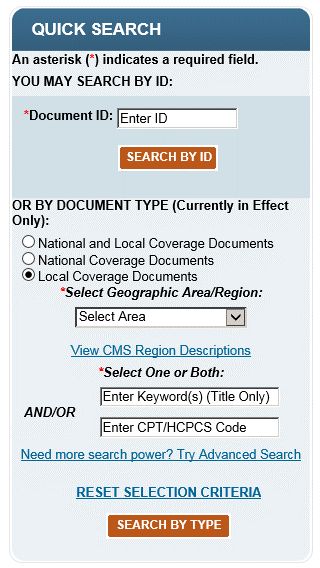
Simply select the type of document, (NCD, LCD, or both), select a geographic area/region, and then type a keyword and/or a CPT/HCPCS code. Click Search by Type and all available policies for the criteria you entered will display. Make sure you select the correct policy for your contractor, and be aware not every CPT/HCPCS code is included in an LCD or NCD. For additional assistance, contact the Provider Contact Center (PCC) at 1.866.276.9558 and select option 1.
Please note that CGS LCDs can be accessed from the CGS Part A Medical Policies Web page.
-
Electronic Data Interchange (EDI)
- I need help understanding the 277CA rejection that I received.
-
The 277CA Edit Lookup Tool allows Trading Partners, billing services, providers, and clearinghouses to view easy-to-understand descriptions associated with the edit code(s) returned on the 277CA – Claim Acknowledgment for 5010A1 claims. The tool allows you to enter the edit codes and will return possible explanations for the cause of the edit.
Step 1: Access the 277CA Edit Lookup Tool
Step 2: Enter the edit information located in the STC segment or reported on your acknowledgment file into the 5010A1 277CA Edit Lookup Tool
Step 3: Click Submit
Example: STC*A7:562:85**U*1983˜
A7 = CSCC (Claim Status Category Code)
562 = CSC (Claim Status Codes)
85 = EIC (Entity Identifier Code)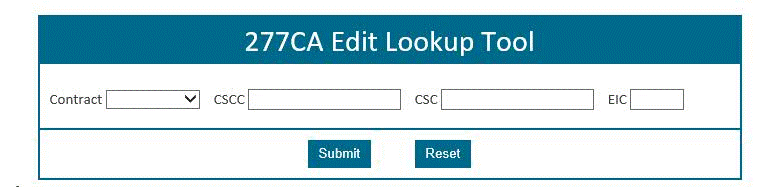
The results will be returned below the search fields and will display all possibilities for the cause of the edit.
For additional instructions, please refer to 277CA EDI Edit User Guide

-
- How do I verify DDE/PPTN enrollment?
-
- Step 1:
-
Complete the J15 DDE PPTN Application/Reactivation
 form.
form. - Step 2:
-
Fax in the completed application. The Fax numbers are located on the bottom of the form.
- Step 3:
-
J15 EDI will complete the DDE PPTN enrollment process within 20 business days.
- Step 4:
-
A confirmation e-mail will be sent to the EDI contact on the application
- Step 5:
-
If you do not receive a confirmation email, please reach out to the Help Desk at:
Ohio/Kentucky Part B – 1.866.276.9558 (option 2)
Ohio/Kentucky Part A – 1.866.590.6703 (option 2)
Home Health/Hospice – 1.877.299.4500 (option 2)
-
- Did You Know? – EDI
Calling EDI Regarding Status on EDI Applications? Our EDI department has seen an increase in status calls on the EDI applications. All application confirmation letters are sent to the correspondence/contact address listed on the original application that was submitted to EDI. Please reach out to this address to locate your letters and the status of your response.
Medicare Benefits
- Where can I find information about Medicare preventive services?
-
Refer to the Centers for Medicare & Medicaid Services (CMS) Medicare Preventive Services
 MLN Educational tool. This educational tool is a great resource that will help you properly furnish and bill Medicare preventive services.
MLN Educational tool. This educational tool is a great resource that will help you properly furnish and bill Medicare preventive services.
-
myCGS Web Portal
- How can I reset my password in myCGS?
-
There are two options available for a password reset in myCGS:
- The Provider Administrator at your company can assist you with resetting your password in the myCGS® portal. Please contact the CGS EDI Helpdesk for assistance if you are the Provider Administrator at:
Ohio/Kentucky Part B – 1.866.276.9558 (option 2)
Ohio/Kentucky Part A – 1.866.590.6703 (option 2)
Home Health/Hospice – 1.877.299.4500 (option 2) - Click the Forgot your Password option on the myCGS® Logon page as shown below:
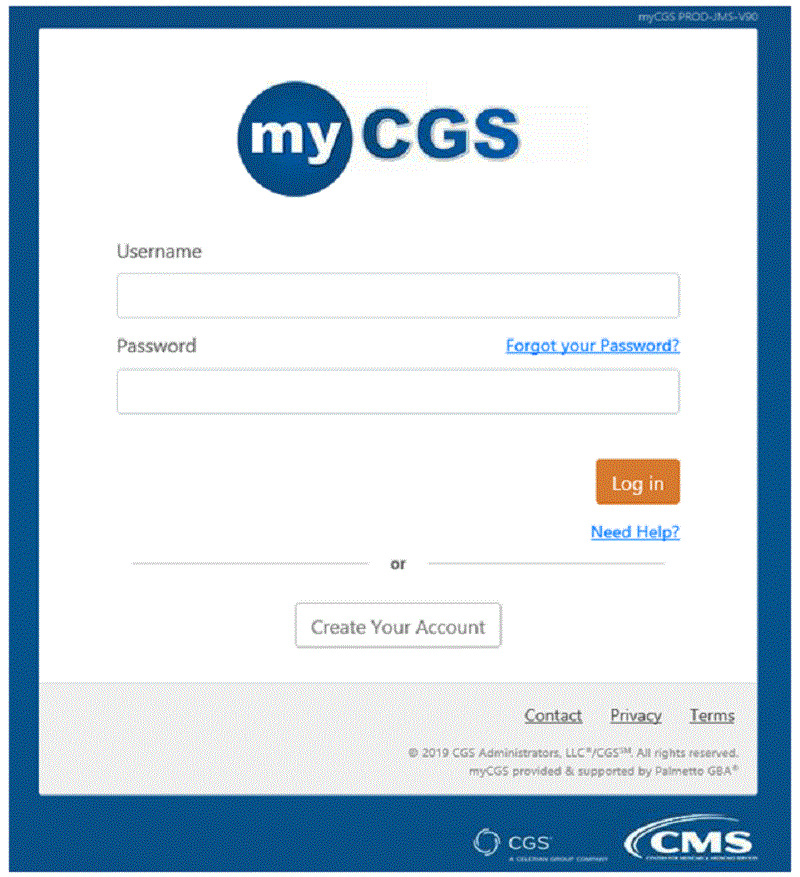
- The Provider Administrator at your company can assist you with resetting your password in the myCGS® portal. Please contact the CGS EDI Helpdesk for assistance if you are the Provider Administrator at:
-
- How do I register to access myCGS?
-
Electronic Billers:
Note: If you bill electronically to CGS, an EDI Enrollment Application needs to be on file and you can go to step 2. If you do not have an EDI enrollment application on file the Part A, Part B, & HHH EDI Enrollment forms are available for download from:
Please complete and go to step 1.
- Do we have an EDI enrollment form on file for you as an electronic biller?
- If yes, Contact the EDI Helpdesk for the most recent Medicare Payment amount at:
Ohio/Kentucky Part B – 1.866.276.9558 (option 2)
Ohio/Kentucky Part A – 1.866.590.6703 (option 2)
Home Health/Hospice – 1.877.299.4500 (option 2)Note: Each PTAN and NPI combination must register separately
- If no, please access and complete the J15 EDI Enrollment (Agreement) Form & Instructions
 .
.
- If yes, Contact the EDI Helpdesk for the most recent Medicare Payment amount at:
- Once you have confirmed you have an EDI enrollment form on file and have retrieved the last payment amount from the EDI Helpdesk, you will access the myCGS portal page.
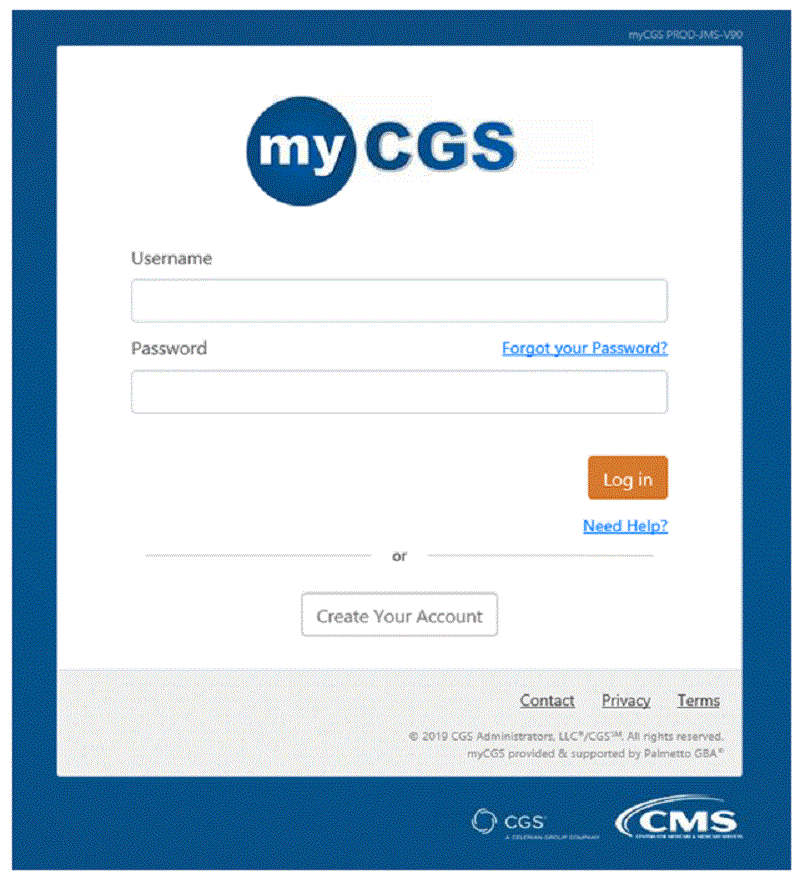
- Click on the Register Now Button.
- Complete the Registration form and click submit.
- The User ID and security questions will populate.
- Once completed, the system will log out and send a confirmation email.
- Go to email to view the confirmation email and complete the steps listed in the email.
- Once the confirmation has been accepted the user will be redirected to the myCGS® login page.
Paper Billers
- Do we have an EDI enrollment form on file for you as an electronic biller?
- If yes, Contact the EDI Helpdesk for the most recent Medicare Payment amount at:
Ohio/Kentucky Part B – 1.866.276.9558 (option 2)
Ohio/Kentucky Part A – 1.866.590.6703 (option 2)
Home Health/Hospice – 1.877.299.4500 (option 2)Note: Each PTAN and NPI combination must register separately
- If no, please access and complete the J15 EDI Enrollment (Agreement) Form & Instructions
 .
.
- If yes, Contact the EDI Helpdesk for the most recent Medicare Payment amount at:
- Once you have confirmed you have an EDI enrollment form on file and have retrieved the last payment amount from the EDI Helpdesk, you will access the myCGS portal page.
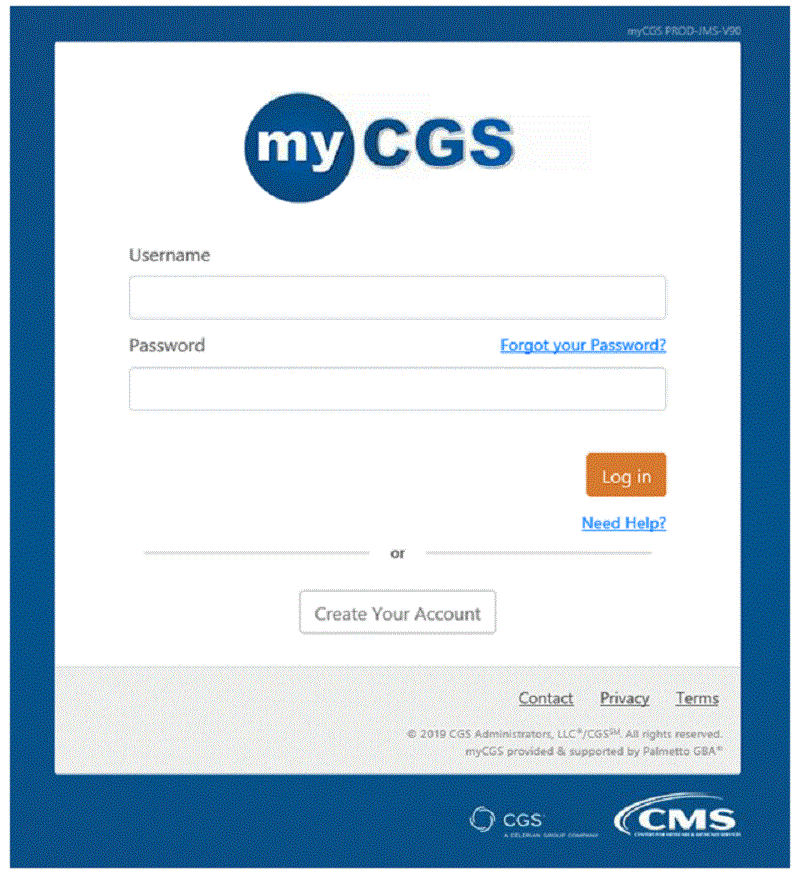
- Click on the Register Now Button
- Complete the Registration form and click submit
- The User ID and security questions will populate
- Once completed, the system will log out and send a confirmation email
- Go to email to view the confirmation email and complete the steps listed in the email.
- Once the confirmation has been accepted the user will be redirected to the myCGS® login page.
- Do we have an EDI enrollment form on file for you as an electronic biller?
-
Payment Information
- How can I get a copy of a Remittance Advice?
-
myCGS, the CGS portal, allows users to view and print remittance advices. Remittances are readily available for approximately one year. Refer to the Remittance section of the myCGS® User Manual for detailed instructions. If you are not yet registered, access the myCGS Web page for additional information and resources.
If the Remittance Advice is less than 45 days old, you may also access the EDI Report Request Tool on to request a duplicate remittance be sent to your e-mail box to be received as you receive your other remits.
If you need assistance using the EDI Report Request Tool, please contact the Electronic Data Interchange (EDI) at 1.866.590.6703, Option 2.
-
- How was my Long Term Care Hospital (LTCH) claim paid?
Who to Contact?
- I'm a Medicare provider. Who do I contact for answers to my questions?
-
CGS Administrators, LLC (CGS) operates as a Part A, Part B, Home Health & Hospice (HH&H), Jurisdiction 15 Medicare Administrative Contractor (MAC) for the Centers for Medicare & Medicaid Services (CMS). We are also the Durable Medical Equipment (DME) MAC for Jurisdiction B and C.
The Part A J15 MAC covers the states of Ohio and Kentucky. The MAC Website List on the Centers for Medicare & Medicaid Services (CMS) provides links to MAC websites for each state.
To contact the Part A Provider Contact Center, call 1.866.276.9558. Listen to the prompts carefully to ensure you reach the correct department. Additional contact information can be found on the Part A Contact Information Web page. Below are links to the Part A, HH&H, and DME contact information.
- Part A Contact Information
- Home Health & Hospice Contact Information
- Jurisdiction B Contact Information
- Jurisdiction C Contact Information
For RX calls, refer to the beneficiary's RX Drug card for contact information.
Medicare beneficiaries may visit www.medicare.gov
 or call 1.800.MEDICARE (1.800.633.4227) or TTY 1.877.486.2048 for assistance.
or call 1.800.MEDICARE (1.800.633.4227) or TTY 1.877.486.2048 for assistance.
-
- I'm a Medicare beneficiary. Who do I contact for answers to my questions?
-
If you are a Medicare recipient and you have questions regarding the Medicare program, please visit www.medicare.gov
 or call 1.800.MEDICARE (1.800.633.4227) or TTY 1.877.486.2048.
or call 1.800.MEDICARE (1.800.633.4227) or TTY 1.877.486.2048.
-
Updated: 02.27.2025

