Did You Know? – myCGS
Click on an item to expand or Show All / Close All
- What are the minimum system requirements for myCGS?
-
myCGS users must ensure that TLS 1.2 or higher is selected in their browser settings.
The option is typically located on the Advanced tab under Internet Options as shown in the image below. Users that do not have the proper setting selected may receive a "This webpage cannot be displayed" error.
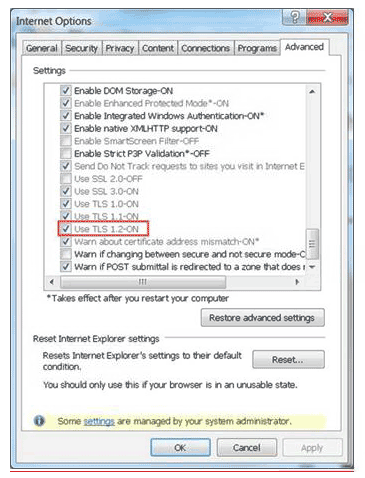
Reviewed 09/22/2021
-
- Why do I receive the error message "this webpage cannot
be displayed when I attempt to access myCGS"?
-
CGS cannot accept the TLS 1.1 security connection. myCGS® users must ensure that TLS 1.2 or higher is selected in their browser settings. Users that do not have the proper setting selected may receive a "This webpage cannot be displayed" error.
The option is typically located on the Advanced tab under Internet Options as shown in the image below.
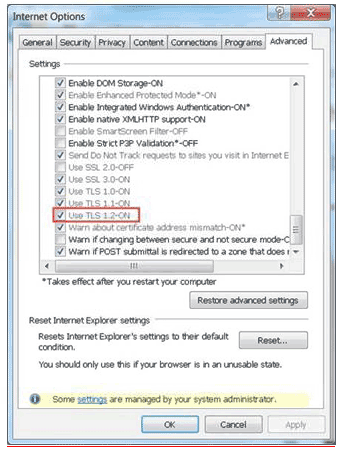
Reviewed 09/22/2021
-
- What is myCGS?
-
myCGS is a secure, Internet-based provider self-service application. Any provider that submits claims to CGS, and has a signed Electronic Data Interchange (EDI) Enrollment Agreement on file, is eligible to register for and access myCGS. A wide range of information and features are available to registered users, including:
- Eligibility information, including Qualified Medicare Beneficiary (QMB) enrollment information
- Medicare Beneficiary Identifier (MBI) Lookup
- Claims status information
- Submit medical review additional development request (ADR) information
- View and print remittance advices
- Financial information (amount on the payment floor and last 3 checks paid)
- Request an "immediate offset" of a demanded overpayment
- Submit redetermination request form
- Submit general inquiries
- Green Mail (Opt-In to receive certain correspondences sent from CGS via myCGS)
- Home Health only:
- Comparative Billing Report information
- Part A and home health and hospice providers only:
- Submit Credit Balance Reports
- Part A providers only:
- Submit Prior Authorization (PA) requests for Certain Hospital Outpatient Department (OPD) Services
- Part B providers only:
- Request a "clerical reopening"
- Submit Part B claims
Review the following Web pages for resources you can use!
- Part A myCGS Web page
- Part B myCGS Web page
- Home Health and Hospice myCGS Web page
Reviewed 09/22/2021
-
- How are myCGS® users established?
-
For each NPI/PTAN combination, the provider needs to identify a Provider Administrator. CGS suggests there be at least two Provider Administrators. The Provider Administrators are responsible for creating additional users for other staff within that organization. Those selected to be Provider Administrators will need to register for myCGS. For more information about establishing Provider Administrators or registering for myCGS, refer to the Introduction section of the myCGS User Manual.
Reviewed 09/22/2021
-
- Can multiple staff register for myCGS?
-
While myCGS® allows multiple users from the same organization, CGS suggests that two people within the organization (NPI/PTAN) should register for myCGS. They would become the Provider Administrators who can then establish additional myCGS® Provider Users.
Reviewed 09/22/2021
-
- How do I register for myCGS?
-
To register for myCGS, access the myCGS Log In page. Click on the "Register for myCGS" button. You must have an EDI Enrollment Agreement on file with CGS before you can register. In addition to having an EDI Enrollment Agreement on file, you will also need to know your NPI, Medicare provider number, Tax ID number and the amount of the last Medicare payment you received. For additional instructions on registering for myCGS, review the Introduction section of the myCGS User Manual.
Reviewed 09/22/2021
-
- How do I find out the correct amount of my last payment, which
is required when registering for myCGS?
-
You can call the CGS Provider Contact Center appropriate for your provider type, or the CGS EDI Department. Select Option 1 to contact the Provider Contact Center. Select Option 2 to contact the EDI Department.
- Part A Providers (KY and OH): 1.877-590-6703
- Part B Providers (KY and OH): 1.866-276-9558
- Home Health and Hospice Providers: 1.877-299-4500
Note: Providers who have a Do Not Forward (DNF) notice on file with CGS will not be able to register until the DNF is lifted.
Reviewed 09/22/2021
-
- How do I log in to myCGS?
-
To log in to myCGS, access the myCGS Log In page. You must be an established Provider Administrator or Provider User in order to log in to myCGS. If you do not have a myCGS® User ID, you will need to register for myCGS® or contact the myCGS® Provider Administrator for your organization.
If you were assigned a password by your Provider Administrator and this is the first time you have logged in, you will be prompted to agree to the terms of use, change your password and choose your security question and answer. You also need to activate the Multi-Factor Authentication. Instructions are available under the Introduction section of the myCGS User Manual. Refer to the Logging Into myCGS® information. Once you have successfully completed these steps, you will be given access to myCGS.
Reviewed 09/22/2021
-
- Do I need to log out, or can I let myCGS® time me out?
-
It is very important that you log out of myCGS® to end your session. Simply click the "LOGOUT" button, which appears in the upper right corner of each screen. If you leave your myCGS® session idle for more than 15 minutes, your User ID will be locked out for 30 minutes. CGS is unable to unlock users that are in the 30 minute lock out period. Refer to the "Avoiding the myCGS® Lock-Out Period" for information on how to avoid lock-outs.
Reviewed 09/22/2021
-
- What's the difference between a Provider Administrator and
a Provider User?
-
The person who registers for myCGS® becomes the Provider Administrator. The Provider Administrator is then responsible for establishing additional users (called Provider Users) and their security for the various tabs in myCGS. Please note that CGS suggests there be at least two Provider Administrators.
Reviewed 09/22/2021
-
- How are additional users established in myCGS?
-
The person who registered for myCGS® becomes the Provider Administrator. The Provider Administrator is the person responsible for creating additional myCGS® users (Provider Users or additional Provider Administrators) associated with the NPI/PTAN. Through the 'Administration' tab, the Provider Administrator can add, update or delete additional users. The Provider Administrator also establishes which myCGS® tabs each user has access to. Please note that CGS suggests there be at least two Provider Administrators.
If you do not know who the Provider Administrator is for your office, start with the office manager, practice manager, or your immediate supervisor.
Reviewed 09/22/2021
-
- Can additional Provider Administrators be established?
-
Yes, the Provider Administrator who registered for myCGS® can create additional Provider Administrators. This is especially important in the event that one Provider Administrator leaves the practice/office or no longer serves in the Provider Administrator role. CGS encourages more than one Provider Administrator be established at each provider office.
Reviewed 09/22/2021
-
- Can a Provider Administrator be deleted or removed?
-
Yes, a Provider Administrator can be deleted or removed. However, before a Provider Administrator is deleted, a new Provider Administrator should be established. If your Provider Administrator is no longer with your practice/office, and an additional Provider Administrator was not established, you must contact CGS to delete the previous Provider Administrator record. This will also delete any Provider Users established by the prior Provider Administrator. A new Provider Administrator can then register for myCGS, and create additional Provider Users.
To request that a Provider Administrator record be removed, please contact the CGS EDI department for your provider type:
- Part A Providers (KY and OH): 1.877-590-6703 (Option 2)
- Part B Providers (KY and OH): 1.866-276-9558 (Option 2)
- Home Health and Hospice Providers: 1.877-299-4500 (Option 2)
To avoid this, CGS encourages more than one Provider Administrator be established initially.
Reviewed 09/22/2021
-
- How do I change my password?
-
If you need to change your password, or you forgot your password, click on the "Forgot your password?" link on the myCGS Log In screen. You must answer your security question correctly (exactly as you entered it when you first registered) to reset your password. In addition, please refer to the "myCGS Password Quick Reference Guide
 " for
additional information.
" for
additional information.Note: You cannot change your password more than once in a 24-hour period.
Reviewed 09/22/2021
-
- I entered the wrong password incorrectly and now I am locked
out of myCGS. How do I get my access reset?
-
If you attempted to login three times unsuccessfully, you will be locked out for 30 minutes. After the 30 minute lockout period, you may try to login again. If you are locked out three times in a row, your access will be revoked.
If your access has been revoked, and you are a Provider User, contact your Provider Administrator who can reestablish your access. Provider Administrators can also unlock additional Provider Administrators when they have been locked out.
If you are a Provider Administrator and your access has been revoked, and there isn't an additional Provider Administrator available to unlock you, you must contact the appropriate EDI Help Desk to verify your identity and reestablish your access.
- Part A Providers (KY and OH): 1.866-590-6703 (Option 2)
- Part B Providers (KY and OH): 1.866-276-9558 (Option 2)
- Home Health and Hospice Providers: 1.877-299-4500 (Option 2)
To avoid this, prior to the third attempt, access the Password Reset Tool by selecting the 'Forgot your password?' link on the Log In screen; or the 'Forgot or Change Your Password' link on the Welcome screen.
For future reference, refer to the following resources:
- myCGS Password Quick Reference Guide

- Avoiding the myCGS® Lock-Out Period"
- Update to myCGS® Administrator Unlock Feature
Reviewed 09/22/2021
-
- How do I access remittances online?
-
Once logged in to myCGS, click on the 'Remittance' tab. The Remittance screen will appear. You can choose to view remittances for the last 30 days, or for a specific date range. To view remittances for a specific date range, select the "Select Specific Range" option, and enter a date. The date range will default to 45 days from the date entered. You can choose a shorter date range, but you cannot choose a date range longer than 45 days.
For more details on using the Remittance tab in myCGS, refer to the Remittance section of the myCGS User Manual.
Reviewed 09/22/2021
-
- How do I use the Eligibility tab?
-
The Eligibility tab allows you to look up eligibility information for a specific beneficiary. When you select the Eligibility tab, you will be directed to the Eligibility Inquiry page where you must enter the beneficiary's information. The following fields are required, and must match the information on the beneficiary's eligibility data on file with Medicare:
- Subscriber's Last Name;
- Subscriber's First Name or Subscriber Birth Date; and
- Subscriber Primary ID (Medicare ID Number)
You may enter data into the optional fields. However, if optional data is entered, it must match the beneficiary's data maintained by Medicare. If any of the data entered does not match, the beneficiary's data will not be returned. The optional fields include:
- Subscriber Name Suffix – Note: This field is not required; however, the suffix may be required if the beneficiary's Medicare Health Insurance card includes a suffix.
- Subscriber Sex
- Date Range – Note: To retrieve all information available, CGS recommends entering a date range that includes your dates of service, at a minimum. myCGS® only provides eligibility information for the prior 12 months.
For more information refer to the Eligibility section of the myCGS User Manual.
Reviewed 09/22/2021
-
- I entered the beneficiary's information on the Eligibility
Inquiry screen, but no eligibility information was returned. Why?
-
To protect the privacy of beneficiary data, any beneficiary information entered on the Eligibility Inquiry screen must match the information on the beneficiary's eligibility file. If any information entered does not match the beneficiary's eligibility file, eligibility data will not be returned. Review the information entered, or verify the accuracy of the information entered with your beneficiary, and try reentering the beneficiary information.
Reviewed 09/22/2021
-
- How do I use the claims status feature?
-
When you select 'Claims' Tab, the 'Claims Status Inquiry' screen will appear. You must enter the beneficiary's Medicare ID number and the date range for the claims you are researching. The date range will default to 45 days from the beginning date. You can choose a shorter date range, but you cannot choose a date range longer than 45 days.
A list of claims found for the date range entered will appear. Each claim line will have a link to the claims details.
For additional information, refer to the Claims section of the myCGS User Manual.
Reviewed 09/22/2021
-
- How do I use the Hospice/Home Health tab?
-
The Hospice/Home Health tab includes one section with home health episode information, and one section with hospice benefit period information. As a reminder, the home health and hospice information that displays is based on the date range you entered. myCGS® provides eligibility information for the prior 12 months.
The home health section provides information for each episode start and end date and the corresponding billing activity dates, based on the date range you entered. Due to consolidated billing, additional Medicare payment cannot be made for items and services that are part of consolidated billing.
The hospice section provides hospice benefit period information, including the effective and termination dates, based on the date range you entered. When hospice coverage is elected, the beneficiary waives all rights to all Medicare payments for services related to their terminal illness. myCGS® will also provide the 'Total Occurrence Count' which shows the total number of hospice benefit periods a beneficiary has received.
For additional information refer to the Eligibility section of the myCGS User Manual.
Reviewed 09/22/2021
-
- How do I use the Inpatient tab?
-
The Inpatient tab includes hospital and skilled nursing facility (SNF) sections. The hospital section provides hospital benefit and billing information. The SNF section provides SNF benefit and billing information.
myCGS will return the default hospital deductible information for the requested date range when:
- No inpatient spell data overlaps or falls within 60 days of the date range entered
- The entitlement period and request date period overlap
- The Part A entitlement start year is less than the requested start year
In addition, the system will continue to return the default hospital inpatient deductible remaining amounts, hospital copayment days and SNF copayment days based on the beneficiary's Part A Entitlement start year when:
- No inpatient spell data overlaps or falls within 60 days of the requested date (range)
- The entitlement period and request date period overlap
- The Part A entitlement start year is greater than or equal to the requested start year
For additional information refer to the Eligibility section of the myCGS User Manual.
Reviewed 09/22/2021
-
- How do I use the MSP tab?
-
The Medicare Secondary Payer (MSP) tab provides information about an insurance that is primary to Medicare.
To ensure you see all of the MSP information relevant to your dates of service, be sure to enter a date range in the inquiry screen that reflects your dates of service. myCGS® provides eligibility information for the prior 12 months.
The MSP tab will provide the effective and termination date of the primary insurance, the insurer's name and policy number, the type of primary insurance, and the address of the primary insurer.
For additional information refer to the Eligibility section of the myCGS User Manual.
Reviewed 09/22/2021
-
- Who can I call to get help with myCGS?
-
Before calling CGS for assistance, please review the myCGS User Manual to answer your questions and troubleshoot problems. In addition, refer to the list of resources found on the "myCGS Portal" Web page which is found on the left side menu on the CGS website. If you need additional support with registering, logging in, administration or viewing information on this application, contact the appropriate EDI Help Desk.
- Part A Providers (KY and OH): 1.866-590-6703 (Option 2)
- Part B Providers (KY and OH): 1.866-276-9558 (Option 2)
- Home Health and Hospice Providers: 1.877-299-4500 (Option 2)
Reviewed 09/22/2021
-
- Am I able to correct claims online in myCGS?
-
EClaims submission via the myCGS® Portal is only available for Part B Kentucky and Ohio submitters. The myCGS® Portal has the capability to correct any front end edits that occur during data entry in real time. For additional information, refer to the following resources:
- Claims section of the myCGS User Manual (Part B Claims Submission).
- myCGS Resources
Reviewed 09/22/2021
-
- Is it possible for me to obtain a patient's Medicare number in myCGS?
-
No. In accordance with the Privacy Act of 1974 and the Health Insurance Portability and Accountability Act of 1996, Medicare contractors, like CGS, are unable to disclose a beneficiary's health insurance claim number. Before accessing beneficiary detailed eligibility information, the following fields are required, and must match the information on the beneficiary's eligibility data on file with Medicare:
- Subscriber's Last Name;
- Subscriber's First Name or Subscriber Birth Date; and
- Subscriber Primary ID (Beneficiary Medicare ID number)
For additional information refer to the Eligibility section of the myCGS User Manual.
Reviewed 09/22/2021
-
- I continue to have problems printing the Remittance Advice from myCGS. What am I doing wrong?
-
myCGS provides a Portable Document Format (PDF) document of the remittance advice that you can print. Problems may be caused by the version of your browser and/or Adobe Software. Please refer to the myCGS System Requirements article to ensure you optimize your system performance when utilizing myCGS® functions.
Reviewed 09/22/2021
-
- Is there anything that I can do to increase the speed of myCGS?
-
A common reason we see for decreased speed of myCGS® functionality is multiple use of browser tabs. myCGS® does not currently support simultaneous use of the portal on multiple browser tabs. To avoid delays in processing your request in myCGS, we suggest limiting your usage of myCGS® to one tab in your Internet browser. In addition, please review the myCGS System Requirements article to ensure you optimize your system performance when utilizing myCGS® functions.
Reviewed 09/22/2021
-
- The submission of redetermination in myCGS® allows for up to 5 documents, of 5 MB each. What if we have more than 5 attachments?
-
Individual documents can be up to 40MBs, not to exceed a total attachment size of 150MBs for all attachments. This enhancement was made to accommodate the larger files sizes some providers have. The form will still accept up to five documents and all must be in a PDF format.
Reviewed 09/22/2021
-
- We submit our Medical Review Additional Development Request (MR ADR) documentation electronically using our system? Can we submit redetermination through our system or can they only be submitted through myCGS?
-
MR ADR documentation can be submitted using myCGS, esMD, via Fax, or on CD/DVD. In addition, myCGS® has an MR Dashboard available allowing you to quickly identify MR ADR requests letters sent to you, and also allows a number of additional functions. However, the ability to submit a redetermination must be done using myCGS, or via a paper redetermination form. For additional information about submitting a redetermination request via myCGS, Forms section of the myCGS User Manual.
Reviewed 09/22/2021
-
- How far back does myCGS® search for hospice eligibility? We have a patient with a 2016 hospice election. How do I get this old election information?
-
When using myCGS® to search a patient's eligibility, CGS encourages providers use a broad date range. myCGS® goes back 12 months; however, the hospice screen displays a Total Occurrence Count field, which displays the total number of hospice benefit periods the beneficiary has received. As a reminder, hospices do not need to know which benefit period a hospice patient is in, only whether the patient is in their 3rd or later period, to determine if the FTF is required.
Reviewed 09/22/2021
-
- For the home heath and hospice tab, does myCGS® provide the NPI and the PTAN of the home health and hospice agency?
-
myCGS only provides the NPI of the home health and hospice agency.
Reviewed 09/22/2021
-
- The Financial tab provides the date paid and the amount paid for the last 3 checks. Is there a way to go back further?
-
No, only the last three paid dates, and the last three checks are available in myCGS.
Reviewed 09/22/2021
-
- Does the home health episode information in myCGS® show the discharge status: if the patient is still a patient, or if they have been discharged?
-
No, myCGS® does not currently provide this information. However, if a prior home health episode is identified, we recommend contacting the prior home health agency to verify the status of the prior episode. This information is being considered for future enhancements.
Reviewed 09/22/2021
-
- How do I submit an e-offset through myCGS?
-
For additional information about submitting e-offsets through myCGS, refer to the Financial Tools section of the myCGS User Manual. In addition, providers and suppliers must enter only the numeric portion of the demand letter number in order to submit the e-offset request. If you enter this information and receive an error message, please contact the EDI help desk for further assistance.
- Part A – 866.590.6703, select Option 2
- Part B – 866.276.9558, select Option 2
- HHH – 877.299.4500, select Option 2
Reviewed 09/22/2021
-

