November 6, 2018
myCGS MR Dashboard Enhancements!
For your convenience, myCGS has an MR Dashboard available allowing you to QUICKLY identify medical review (MR) additional documentation request (ADR) letters sent to you.
As an added convenience, you will be able to perform a number of additional functions directly from the MR Dashboard!
To access your MR Dashboard:
- Once you are logged into myCGS, select the 'Medical Review' tab.
- ADR letters sent from our MR department will be listed by the claim number (Internal Control Number (ICN)) assigned to the actual claim. Click on the claim number to view details about the ADR.
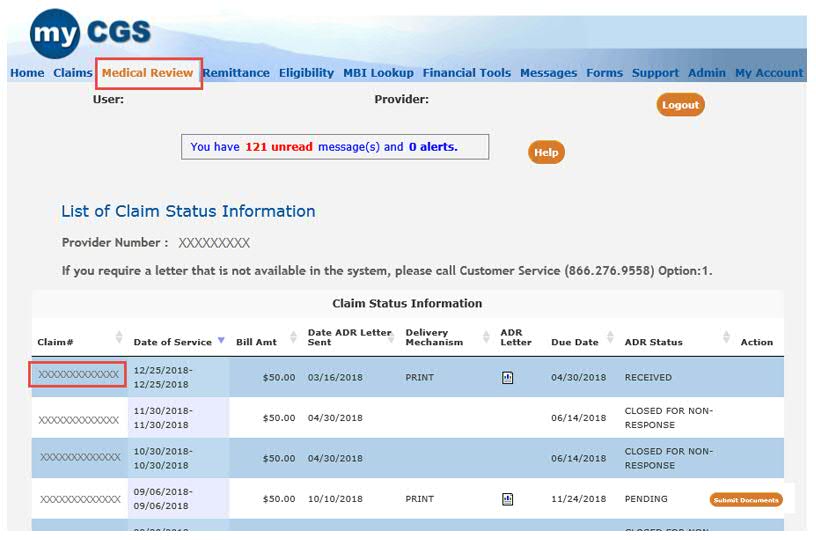
- After selecting a claim number, the 'Detailed Claim Status Information' page is displayed. Here you will find details specific to the ADR and claim including:
- Response Received – This is the date we received the response to the ADR from your office.
- Medical Review Begun – This is the date our MR staff began reviewing the ADR and the documentation submitted with your response.
- Medical Review Doc Completed – This is the date our MR staff completed review of claim and submitted documentation.
- Date of Educational Call – If an education call is held with the provider the date of that call will appear here. This includes providers who are reviewed due to the Targeted Probe & Educate (TPE) initiative.
- Review Results Sent – A date will appear in this field if a letter is sent to the provider. If the claim is paid, no letter will be sent.
- Outcome of Review – Based on the documentation received and reviewed, this is the decision our MR staff made on the claim. Decision option include allow, deny, or partially paid.
- Review Results Code – A code will appear in this field if the review was partially paid or denied.
- Review Closure – This is the date our MR staff completed the review, allowing the claim to continue through the system.
- Review Findings and Rationale – When the claim is partially paid or denied a letter is sent, and a letter icon will appear in this field. A letter will not be sent if the claim is fully paid.
- Redetermination Outcome – Information will appear here if a Redetermination is requested on the claim upon completion of the MR review process. Outcomes will be favorable, partially favorable, or affirmed.
Redetermination Case Closed – This is the date the claim was closed after an appeal is completed (if applicable.)
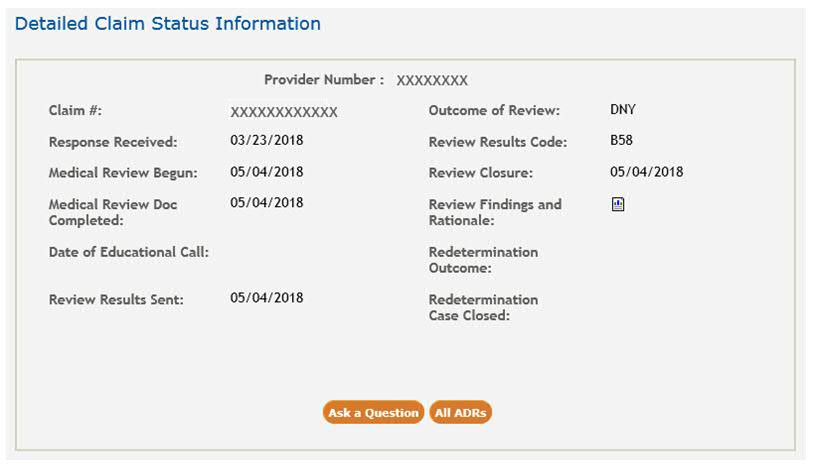
As an added convenience, you may respond to claims with a pending ADR status directly from the MR Dashboard!
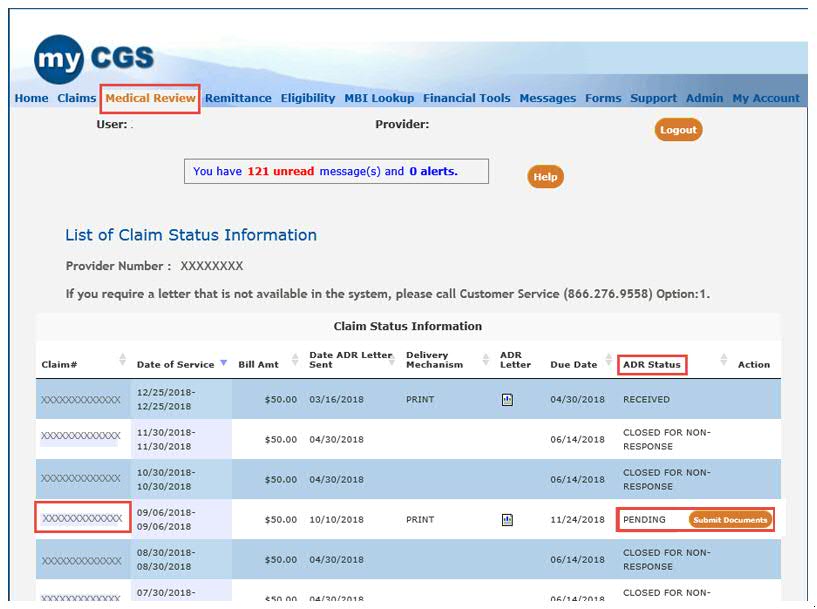
- Click on the Submit Documents button to access the MR ADR Form.
- Some fields of the form will auto-populate with information specific to your myCGS user ID and the actual claim.
- If you click on the claim number instead, the Detailed Claim Status Information page will include an option to 'Submit Documentation,' which will also allow you access to the MR ADR Form.
Additional options available to you (depending upon the status of the ADR):
- Ask a Question – If you have a question regarding the MR ADR, select this option.
- The MR Inquiry Form will be pre-populated with your provider information and details from the claim.
- Enter your question in the 'Message' field. You may also attach documentation to be sent with the inquiry.
- Request Redetermination
 – Select this option to submit a Redetermination.
– Select this option to submit a Redetermination.
- The Redetermination Form will be pre-populated for your convenience.
Select the 'All ADRs' option to return to the complete listing of ADR letters sent to you.
Take advantage of this enhancement and a number of additional myCGS functions available to you.
Not currently using myCGS? Register TODAY!

