April 1, 2021 - Updated December 6, 2021
Get INSTANT MFA Codes for myCGS® Without Using Your Personal Cell Phone
No more waiting on emails or texts to receive your MFA code! Google Authenticator provides INSTANT MFA codes through two options: the Internet browser (no personal phone required) and the mobile app. You can effectively install Google Authenticator through either of these options, but not both. This article is about the Internet browser extension. You can also watch the video tutorial.
Google Authenticator Web Browser – available with Edge, Firefox, and Chrome
To get instant MFA codes without using your personal cell phone, go to https://authenticator.cc/![]() on Edge, Firefox, or Chrome. Click the blue "Add to" button.
on Edge, Firefox, or Chrome. Click the blue "Add to" button.
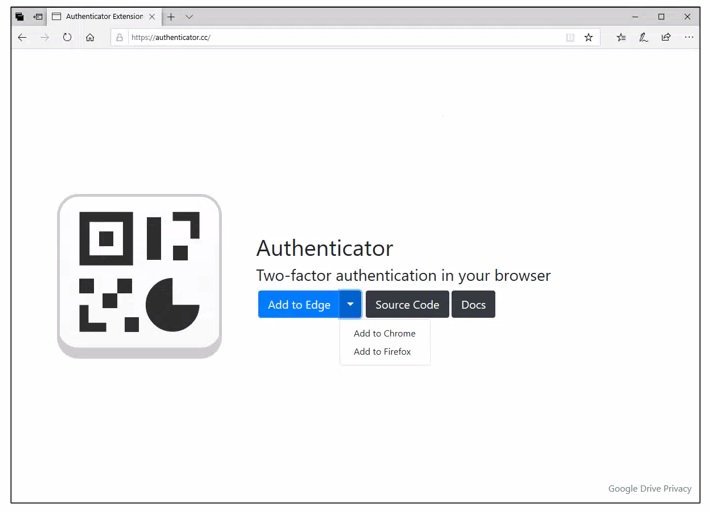
Then you will be taken to one of the following screens, depending on your browser of choice. Follow the instructions and click the blue button to "add" or "get" the Google Authenticator extension.
Edge:
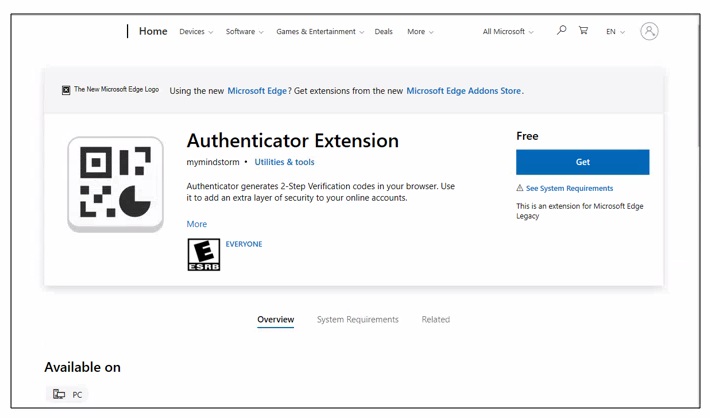
Firefox:
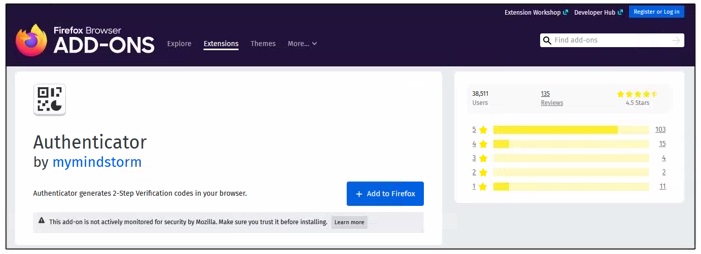
Chrome:

After completing these simple steps, log in to myCGS® and click "My Account" in the top right corner of your screen. Select "Update MFA Options."
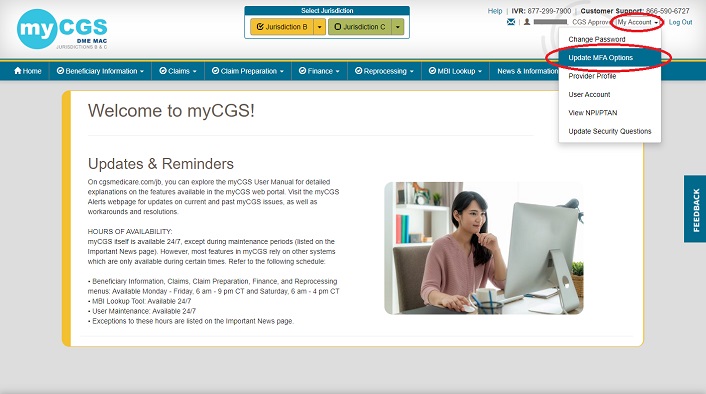
Select the checkmark next to "Use Google Authenticator."
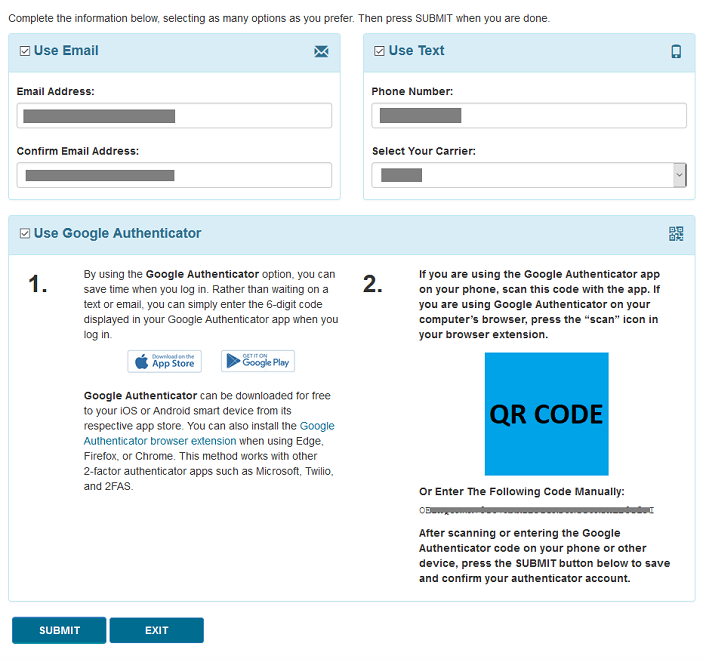
A QR code will appear on the screen. Click on the Google Authenticator icon in the top right portion of your browser. (You may need to first click on an icon that says “Extensions.”) Then select the "Scan QR Code" icon (next to the pencil icon). Then click and hold to drag a square around the QR code, which essentially "snaps a picture" of the code.
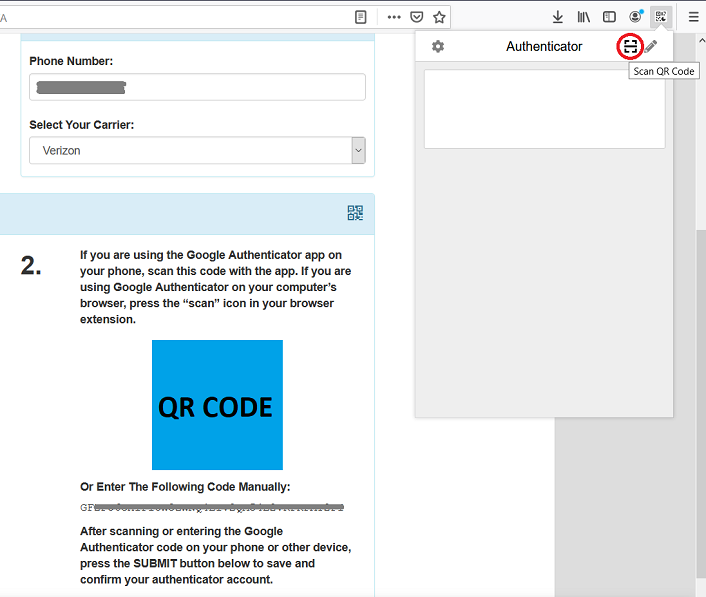
After you have successfully scanned the QR code press SUBMIT.
*NOTE: You must press SUBMIT in myCGS® in order for your account to be saved and linked to your Google Authenticator app.
An “Authenticator Setup Confirmation” pop-up message will appear. Once again, click the Google Authenticator icon (or the “Extensions” icon first) in the top right corner of your browser. Type in the 6-digit code that appears, and hit SUBMIT.
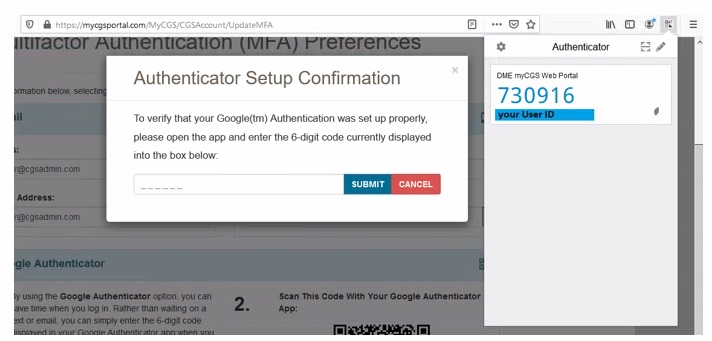
Congrats! You have installed Google Authenticator. Now you will have access to instant MFA codes the MFA code shown without having to wait for an email or text message! Add the Google Authenticator browser extension today.![]()

