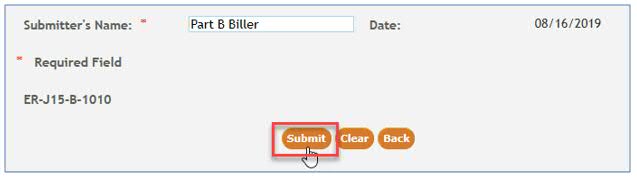myCGS Part B Automated Reopenings: Header Diagnosis Codes
Part B providers may submit Reopening requests to add, remove, or replace the header diagnosis code of a previously processed Part B claim.
NOTE: Reopening requests must be submitted within 12 months of the original claim remittance date.
Only one claim can be corrected per form. At this time, there are 13 lines per claim.
Automated Reopenings Request Form Instructions: Header Diagnosis Codes
NOTE: In order to complete the form accurately, you must have access to your CGS Remittance Advice (RA). If you download your RA from a billing service or clearinghouse, the line items may be in a different sequence, which will affect the processing on this form. We suggest accessing your RA directly from the myCGS® Web Portal.
- Once you are logged into myCGS, select the FORMS tab.

- From the Secure Forms page, select REOPENINGS from the Select a Topic drop-down box.
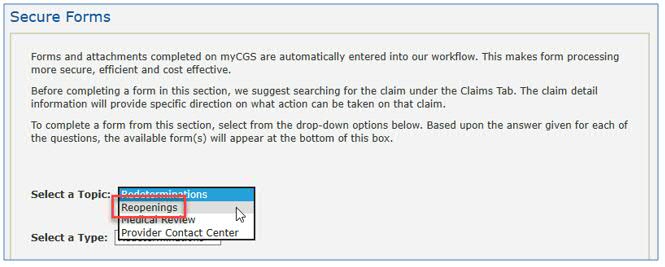
- The Select a Type drop-down will default to REOPENINGS. Click on the "Reopenings: ER-J15-B-1010" link located at the bottom of the page.
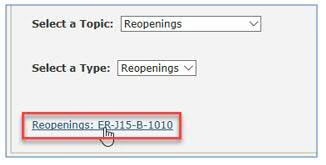
The Reopening Request form will display. Required fields are identified by a RED asterisk (*). For your convenience, some fields of the form are pre-populated with information specific to your myCGS® User ID and PTAN/NPI combination.
- Verify/complete the PROVIDER INFORMATION section.
- Add your phone number in the appropriate field.
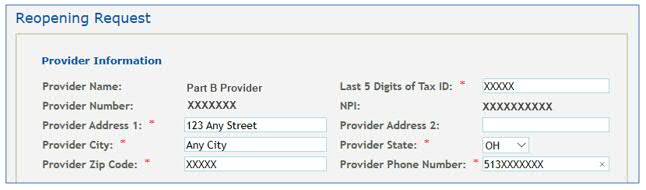
- Add your phone number in the appropriate field.
- Complete the BENEFICIARY INFORMATION section.
- Enter the patient's name
- Enter the patient's Medicare ID.

- Complete the CLAIMS INFORMATION section.
- Enter the Claim Internal Control Number (ICN). The ICN is located on your CGS RA.
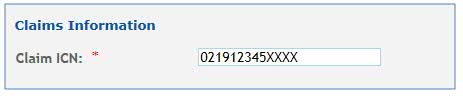
- Click the drop-down box under Type and select HEADER DIAGNOSIS CODES.
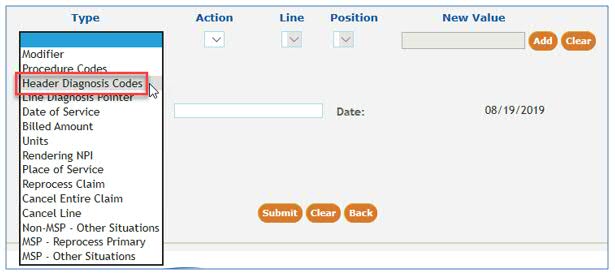
- Under the Action drop-down box, select the type of diagnosis code change you would like to request. The options available are Add, Remove, or Replace. NOTE: Refer to the separate instructions below.

To ADD and REPLACE:
- The Line drop-down is not applicable when changing the header diagnosis, so it will be grayed.
- Under the Position drop-down, identify the position (1 – 12) of the diagnosis code for which the change is requested. This coincides with the number of diagnoses that may be submitted on claim.
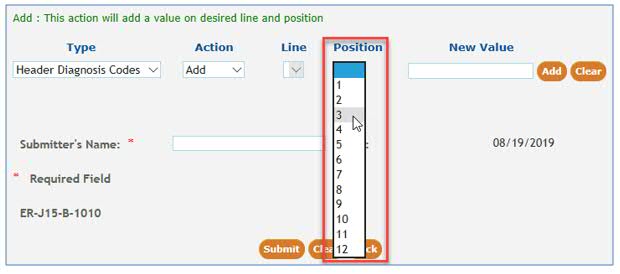
- When adding or replacing a header diagnosis code, enter the new ICD-10 code WITHOUT the decimal in the New Value field.
- Click ADD to attach this request to the form.

To REMOVE:
- The Line drop-down is not applicable when changing the header diagnosis, so it will be grayed.
- Under the Position drop-down, identify the position (1 – 12) of the diagnosis code for which the change is requested. This coincides with the number of diagnoses that may be submitted on claim.
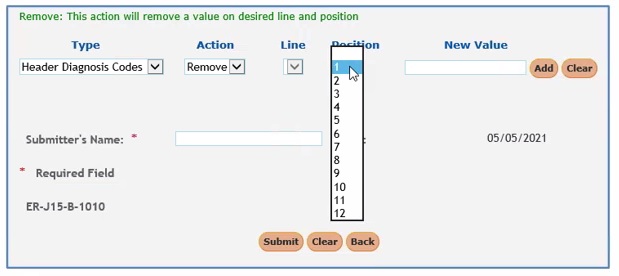
- When Removing Header Diagnosis Codes, enter the diagnosis code to be removed in the New Value field.
- Removing the code will then move all other diagnosis codes one position FORWARD, making the original diagnosis code in position 2, the new position 1 code. For example: A claim has header diagnoses 1) Z00000 and 2) I10. Removing Z00000 will move I10 to the first header diagnosis code position.
- NOTE: If a NEW diagnosis code needs to be added to the claim, which is not currently present, please use the action REPLACE instead of REMOVE.
- Click ADD to attach this request to the form.

- Once your type of change has been added to the form, you may:
- Add additional changes needed to this specific claim ICN by selecting a new Type then completing the applicable fields (i.e., Action, Line, Position, and New Value).
- Delete a line added to the form by selecting the red ‘X’ in the last column.
- Complete the request. See Step 7.

- Enter the Claim Internal Control Number (ICN). The ICN is located on your CGS RA.
- Submit your form by entering your name and click the SUBMIT button.