April 14, 2015
myCGS MR ADR Job Aid
myCGS, our free web portal, has been enhanced to allow providers to respond to medical review (MR) additional documentation request (ADR) letters. ADR letters are sent to providers when medical records and other relevant information are needed to correctly adjudicate a claim. Providers have 30 days to respond to an ADR. (Effective April 1, 2015, this timeframe will change to 45 days per MM8583![]() .)
.)
This enhancement is being implemented as a convenience to you and to help facilitate an accurate and timely response.
To respond to an MR ADR via myCGS:
After logging on to the myCGS web portal, select the FORMS tab. From the “Go To Page” drop-down box, select MR ADR.
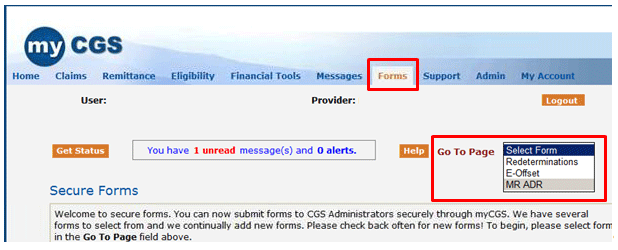
The MR ADR landing page will display. Click on the link to the form, which located at the bottom of the page.
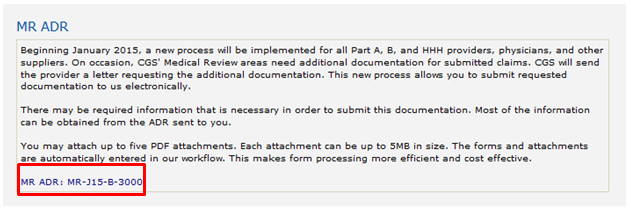
Once the page loads, you will find some fields are pre-populated based on your myCGS user ID. The required fields that must be completed to submit the MR ADS Response form are identified by a RED asterisk (*).
- Patient Health Insurance Claim (HIC) Number
- Internal Control Number (ICN) – the ICN of the claim is located on the ADR letter
- Date of Service
- Date of Letter
- ADR Letter Number – this is located on the ADR letter
- The CPT/HCPCS Code
- Identify whether the claim was submitted with a group PTAN and, if so, enter the individual provider’s PTAN
- At least one attachment that satisfies the ADR to completely process the claim (i.e., medical records and/or other relevant documentation)
- The name of the person authorized to respond to the ADR letter
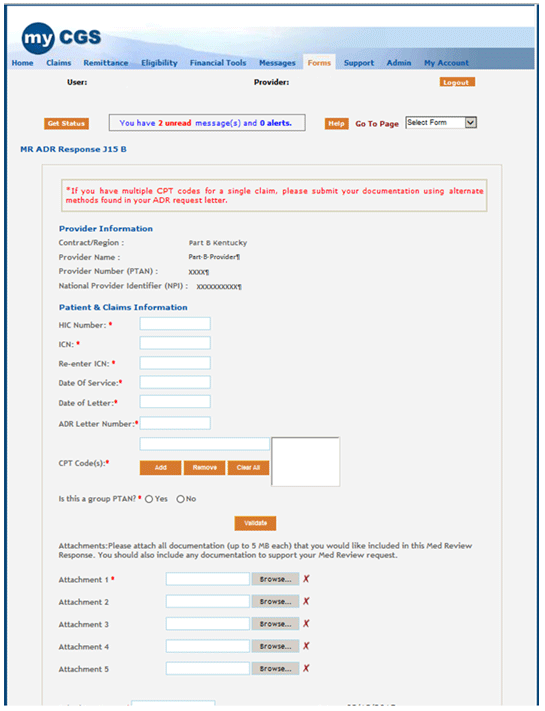
Complete the top portion of the form. Enter the CPT/HCPCS code in the appropriate field and click ADD to populate the form correctly. NOTE: If more than one CPT/HCPCS code is referenced in the ADR letter, please reply to the request using another method (i.e., mail or fax.)
After completing, click VALIDATE. Doing this ensures the information needed to identify the ADR is entered. If all information is entered correctly, a confirmation message will display at the top of the form.

Once the form is validated, select the BROWSE button to attach your medical documentation to the ADR Response form. NOTE: At least ONE attachment must be submitted. Attachments must be in a PDF format and no more than 5MB in size.
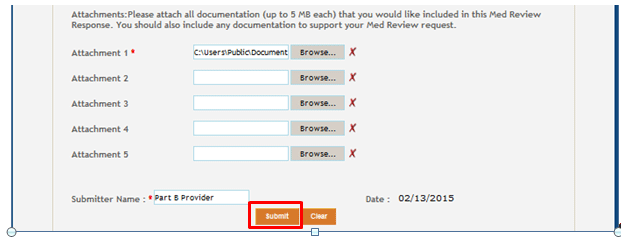
After attaching the documentation, enter the name of the person authorized to respond to ADRs and click SUBMIT.
Once submitted, the eSignature box will display. Clicking OK is your confirmation that all information is correct and allows you to electronically sign the form.
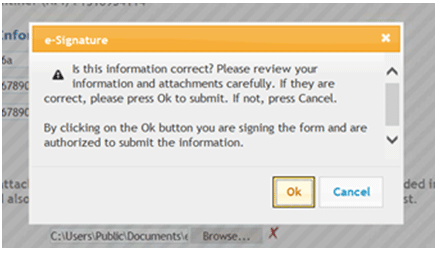
After submitting the form, myCGS will default to the MESSAGES tab. You will receive a secure message confirming receipt of the form. A second message will be received confirming the form was accepted.
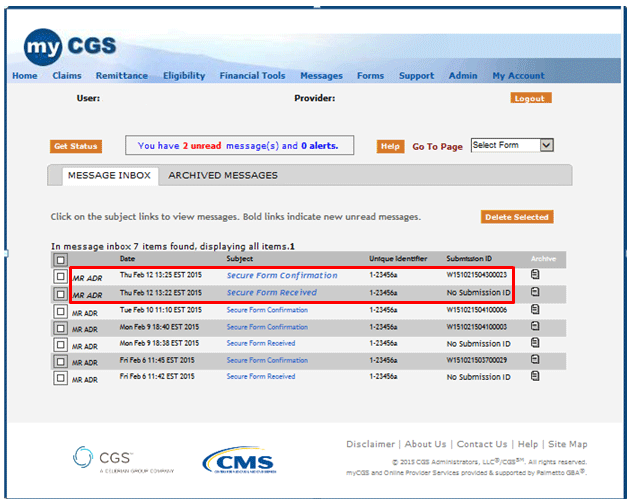
For more information about this and other myCGS forms, including requests for Redetermination, Reopening, eOffsets, and the submission of Part B claims, please refer to the myCGS User Manual![]() .
.

