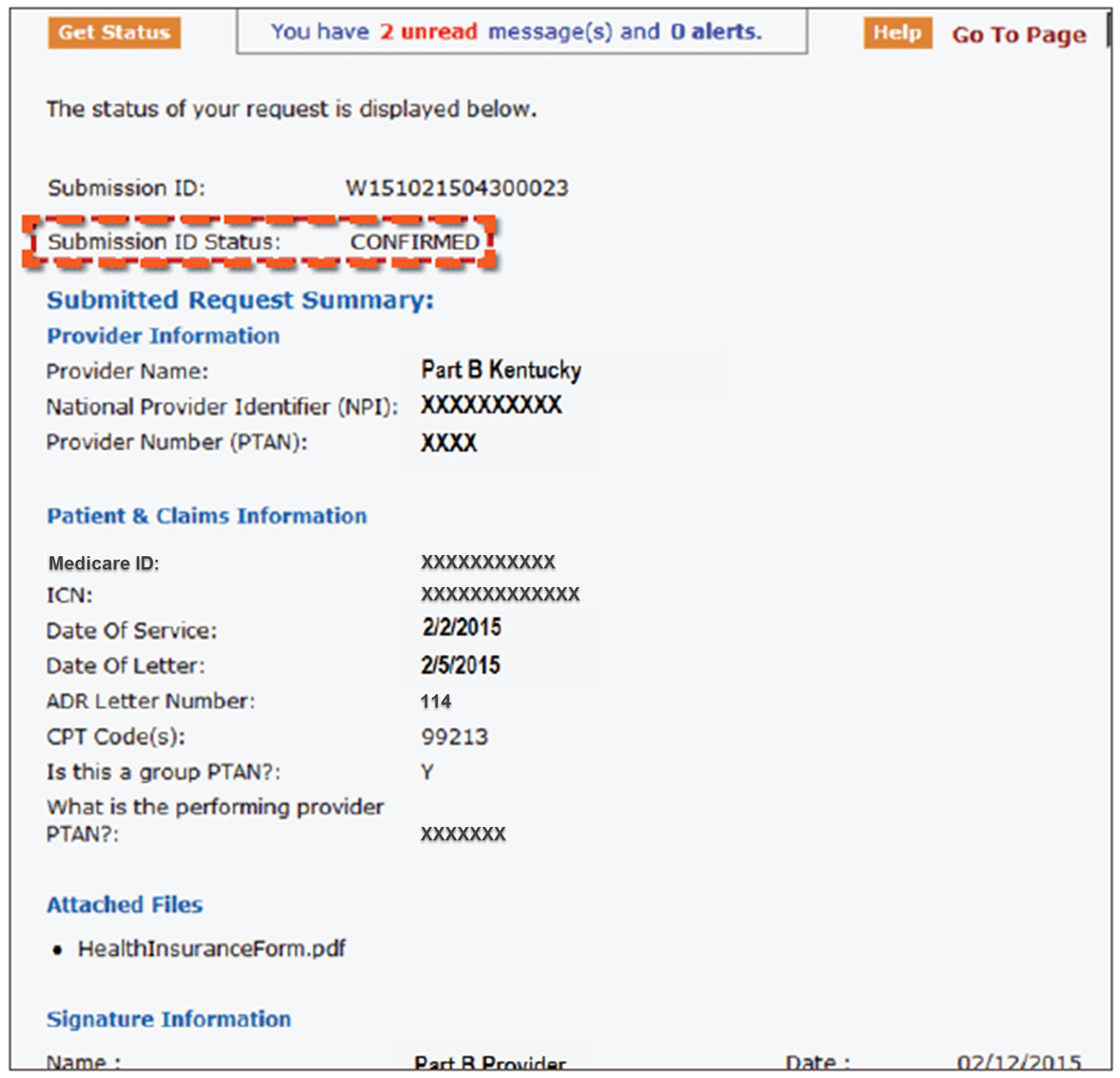myCGS MR ADR Job Aid
Responding to Medical Review Additional Documentation Requests
The Forms tab within myCGS includes an option to allow users to submit documentation in response to additional documentation requests (ADRs) received from our medical review (MR) department. This option is offered as a convenience to you to facilitate an accurate and timely response to our requests. Responses to MR ADRs must be received within 30 days of the date on the letter. (Effective April 1, 2015, this timeframe will change to 45 days per MM8583.)
ACCESSING THE MR ADR RESPONSE FORM
After logging on to the myCGS web portal, select the FORMS tab. Under the “Select a Topic” drop-down box, select Medical Review.
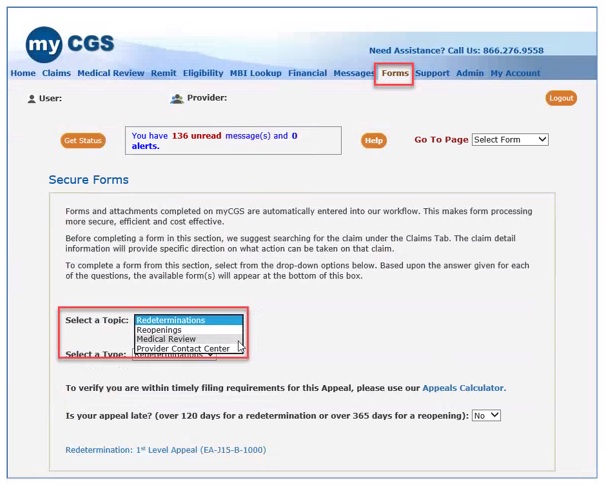
From the “Select a Type” drop-down box, select MR ADR. Click on the link to the MR-J15-B-3000 form.
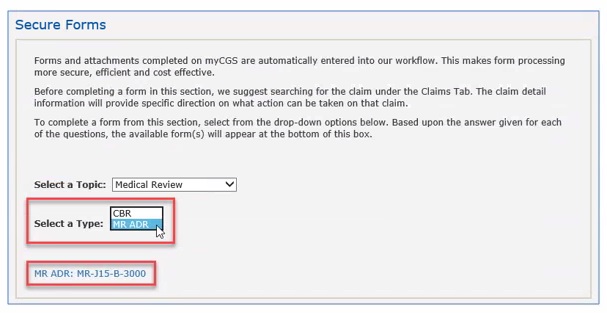
COMPLETING THE MR ADR RESPONSE FORM
When completing the MR ADR Response form, please be sure to have a copy of the ADR letter to help ensure the form is completed accurately.
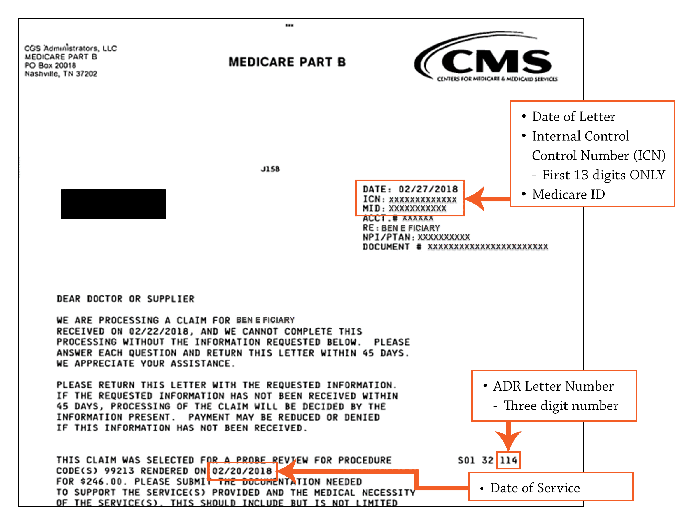
Once you select the link from the landing page, the myCGS 'MR ADR Response' form will load. There are four sections to the form: 1) Provider Information; 2) Patient & Claims Information; 3) Attachments; and 4) Electronic Signature. Each field marked with a RED asterisk (*) is required.
'Provider Information' Section
This section will be pre-populated based on your myCGS account.
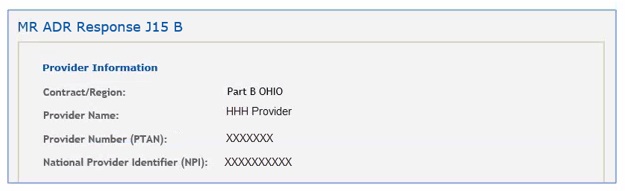
'Patient & Claims Information' Section
You must complete the following fields:
- Patient's Medicare ID
- Internal Control Number (ICN): The ICN is located at the top of the ADR letter. NOTE: Enter the first 13-digits ONLY.
- Date of Service: Select the date from the calendar icon or enter in XX/XX/XXXX format
- Date of Letter: The letter date is located at the top of the ADR letter. Select the date from the calendar icon or enter in XX/XX/XXXX format. NOTE: If the ADR letter is beyond the timeframe to respond, a message will display letting you know and the options (i.e., Reopening, Redetermination) available to you.
- ADR Letter Number: This 3-digit number is located in the right margin near the body of the ADR letter. NOTE: Enter the LAST three digits only.
- CPT/HCPCS Code: Enter the CPT/HCPCS code. NOTE: If there are multiple CPT/HCPCS codes for a single claim, please respond to the ADR by one of the other methods identified in the ADR letter.
- Identify if a group PTAN is associated with the account: If so, enter the individual provider's PTAN.
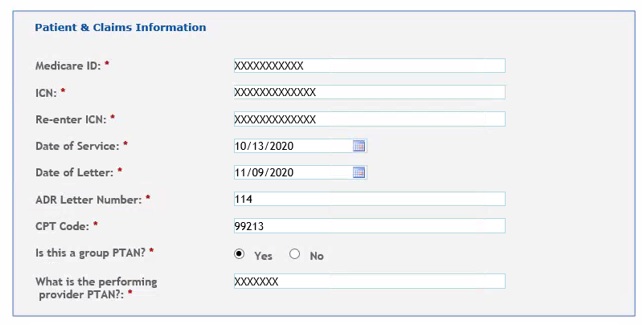
'Attachments' Section
This section of the MR ADR Response Form allows you to attach the documentation requested in the ADR letter (e.g., medical records, operative/radiology reports) directly to the form. You can attach up to 10 documents (up to 40MB in size each.) The documents must be in a PDF format. NOTE: At least ONE document must be attached to the form.
To add an attachment, select the 'Browse' button and a window will open allowing you to locate the document within your system that you wish to add. Select the document to attach it. Repeat this process for each additional document you wish to attach. Click the RED 'X' to remove an attachment.
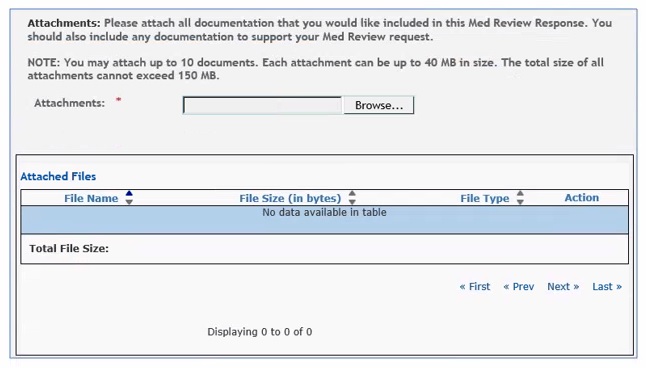
Below the 'Attachments' section is the 'Submitter Name' field. The first and last name of the person authorized to complete the form must be entered in this field.
SUBMITTING THE MR ADR RESPONSE FORM
Once all information has been entered, the form validated, and all necessary documents have been attached, click the 'Submit' button.
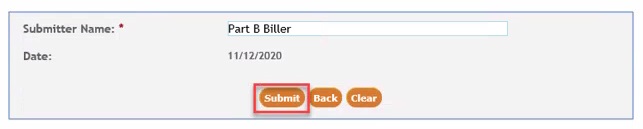
An 'e-Signature' box will display, asking you to verify that the information entered and attachments are correct. Clicking 'OK' also allows you to electronically sign the form.
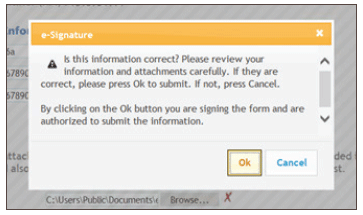
If corrections need to be made to the form or if any attachments need to be added or deleted, click 'Cancel' to return to the form.
After submitting the form, you will be taken to the Messages tab where you will receive a message confirming receipt of the MR ADR Response form. A second message will be sent, which will include a Submission ID assigned to your request.
This is confirmation that the form was accepted and will be the final message received. NOTE: The second message can take up to 24hrs. to be received.
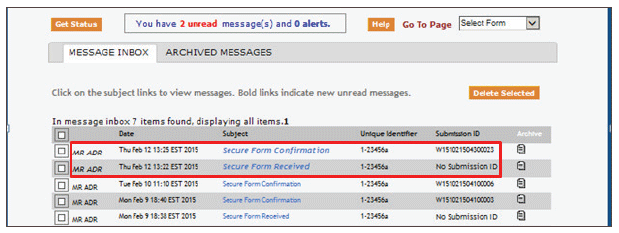
Selecting the second message with the Submission ID assigned to the form provides instructions on how to view the status of your request. Once the message is open click on the Submission ID in the message, or select the 'Get Status' button located in the upper-left of the screen and entering the Submission ID.
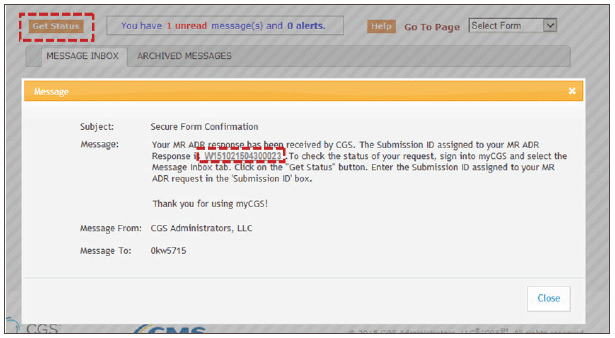
The details of the MR ADR Response form submitted will display. It will show a 'CONFIRMED' status, confirming the MR ADR Response form was accepted.